Use Milvus in AnythingLLM
AnythingLLM is a powerful, privacy-focused, all-in-one AI desktop application that supports various LLMs, document types, and vector databases. It enables you to build a private, ChatGPT-like assistant that can run locally or be hosted remotely, allowing you to chat intelligently with any documents you provide.
This guide will walk you through configuring Milvus as the vector database in AnythingLLM, enabling you to embed, store, and search your documents for intelligent retrieval and chat.
This tutorial is based on the official AnythingLLM documentation and real usage steps. If the UI or steps change, please refer to the latest official docs and feel free to suggest improvements.
1. Prerequisites
- Milvus installed locally or a Zilliz Cloud account
- AnythingLLM Desktop installed
- Documents or data sources ready for upload and embedding (PDF, Word, CSV, web pages, etc.)
2. Configure Milvus as the Vector Database
- Open AnythingLLM and click the settings icon in the lower left corner
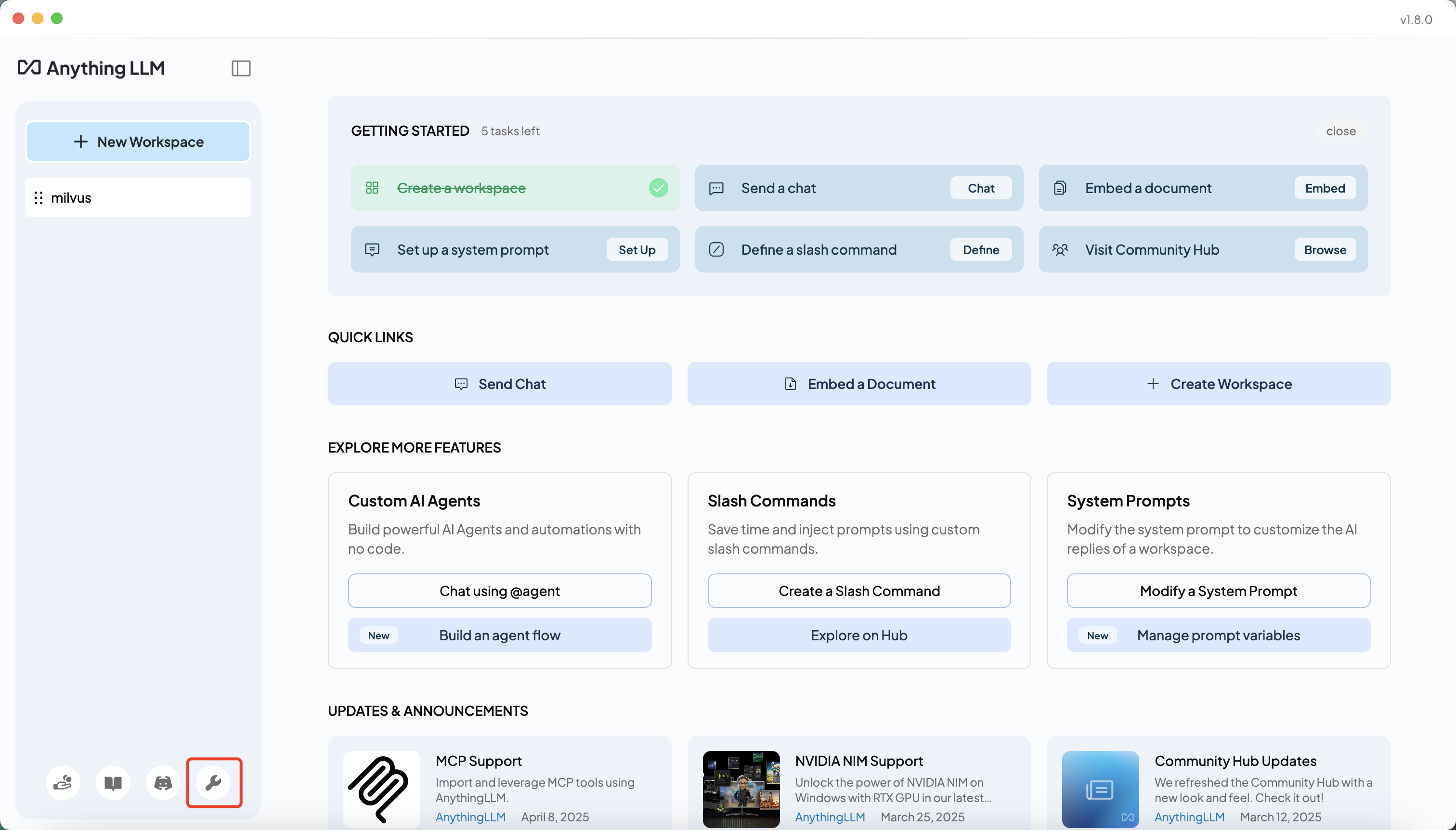 Open Settings
Open Settings
In the left menu, select
AI Providers>Vector Database
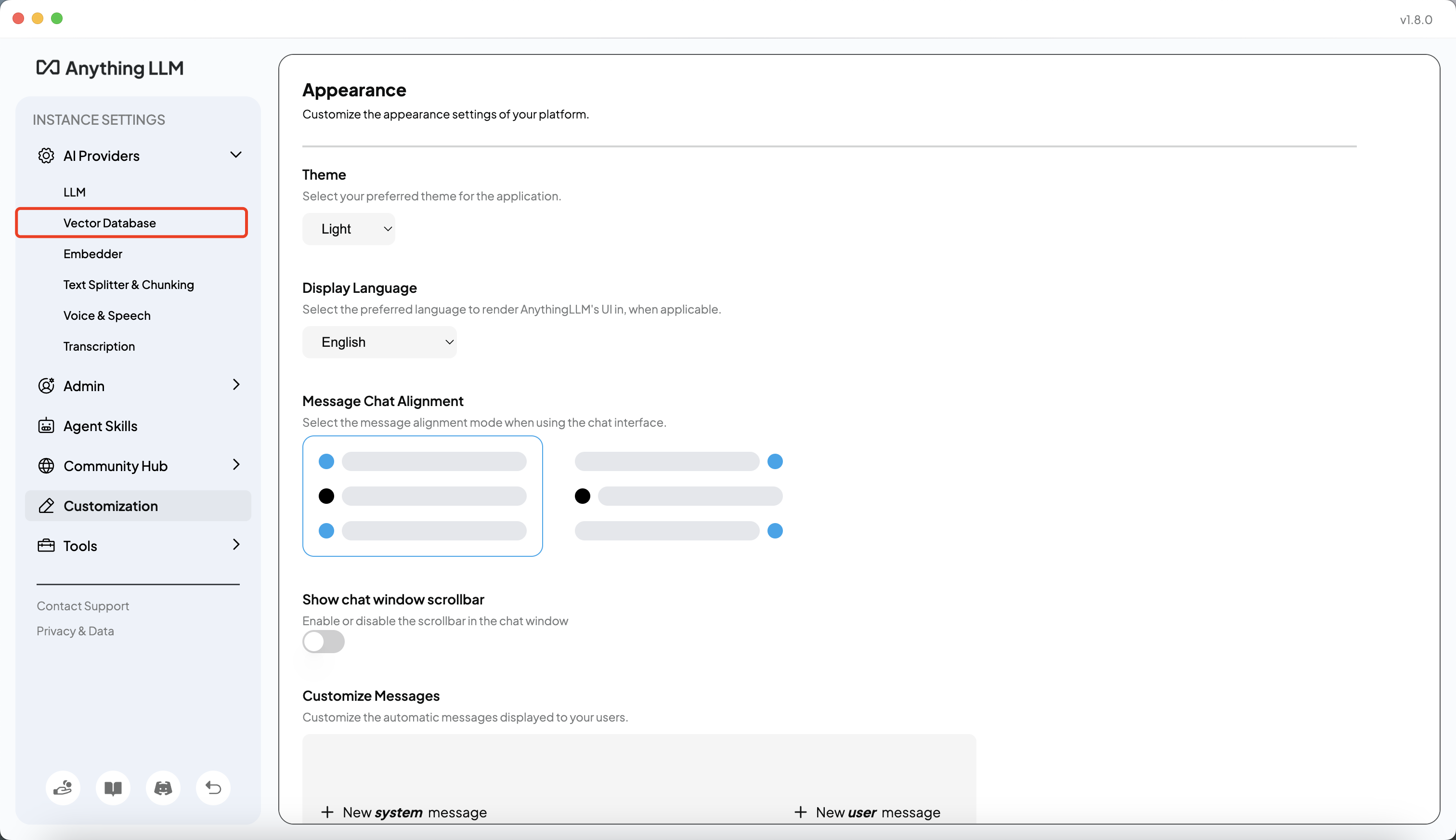 Select Vector Database
Select Vector Database
In the Vector Database Provider dropdown, select Milvus (or Zilliz Cloud)
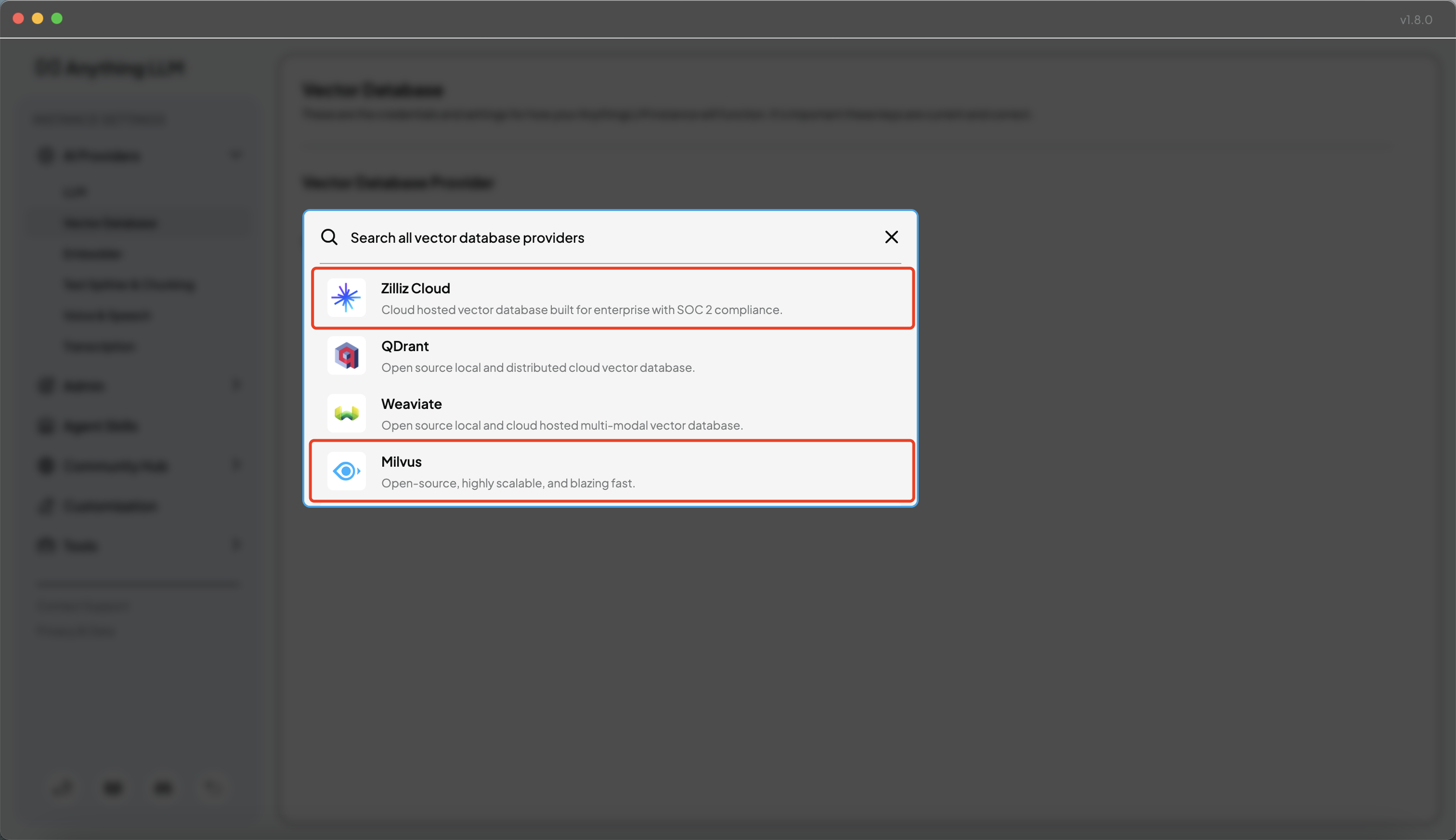 Choose Milvus
Choose Milvus
Fill in your Milvus connection details (for local Milvus). Here is an example:
- Milvus DB Address:
http://localhost:19530 - Milvus Username:
root - Milvus Password:
Milvus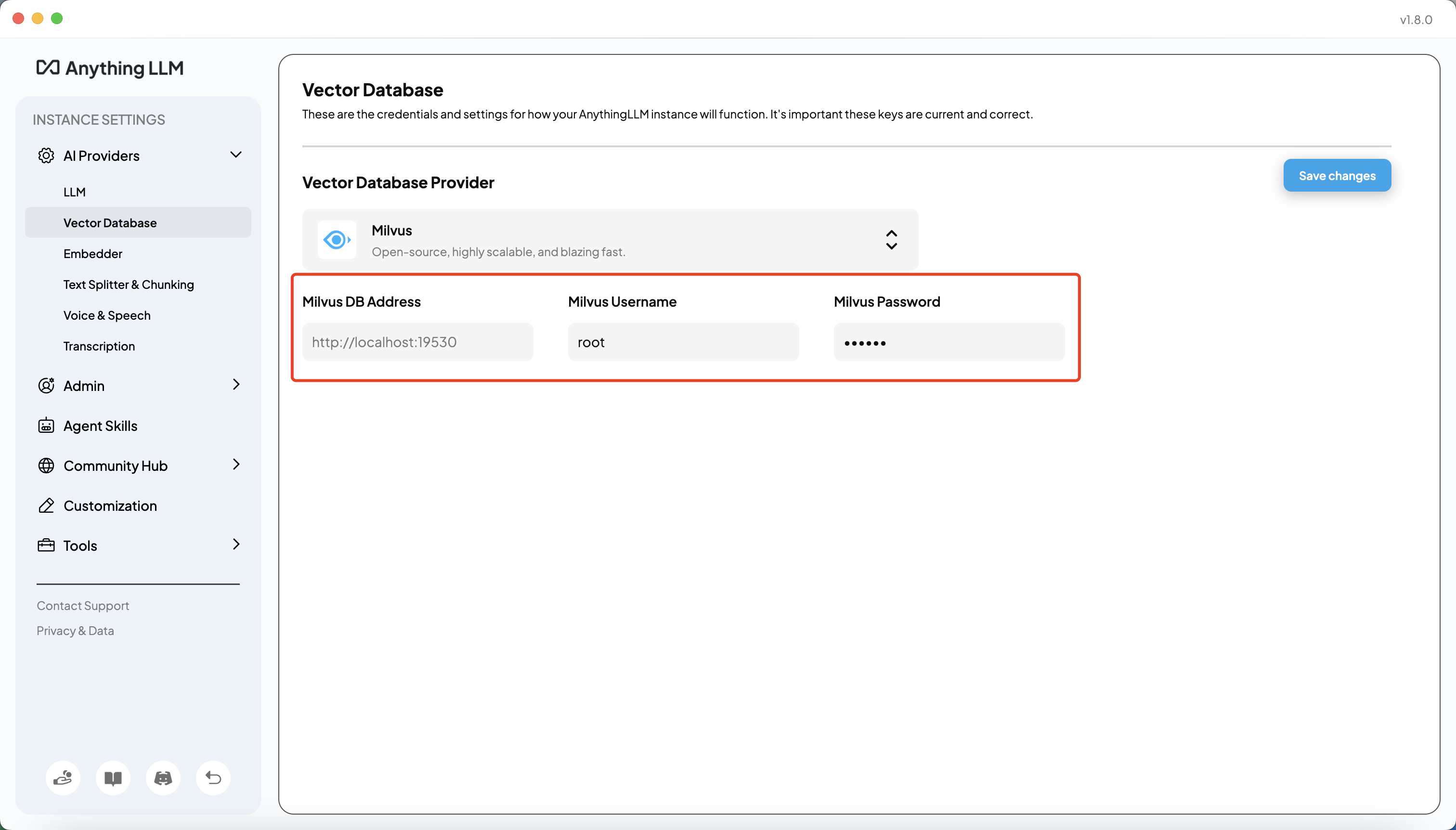 Milvus Connection
Milvus Connection
If using Zilliz Cloud, enter your Cluster Endpoint and API Token instead:
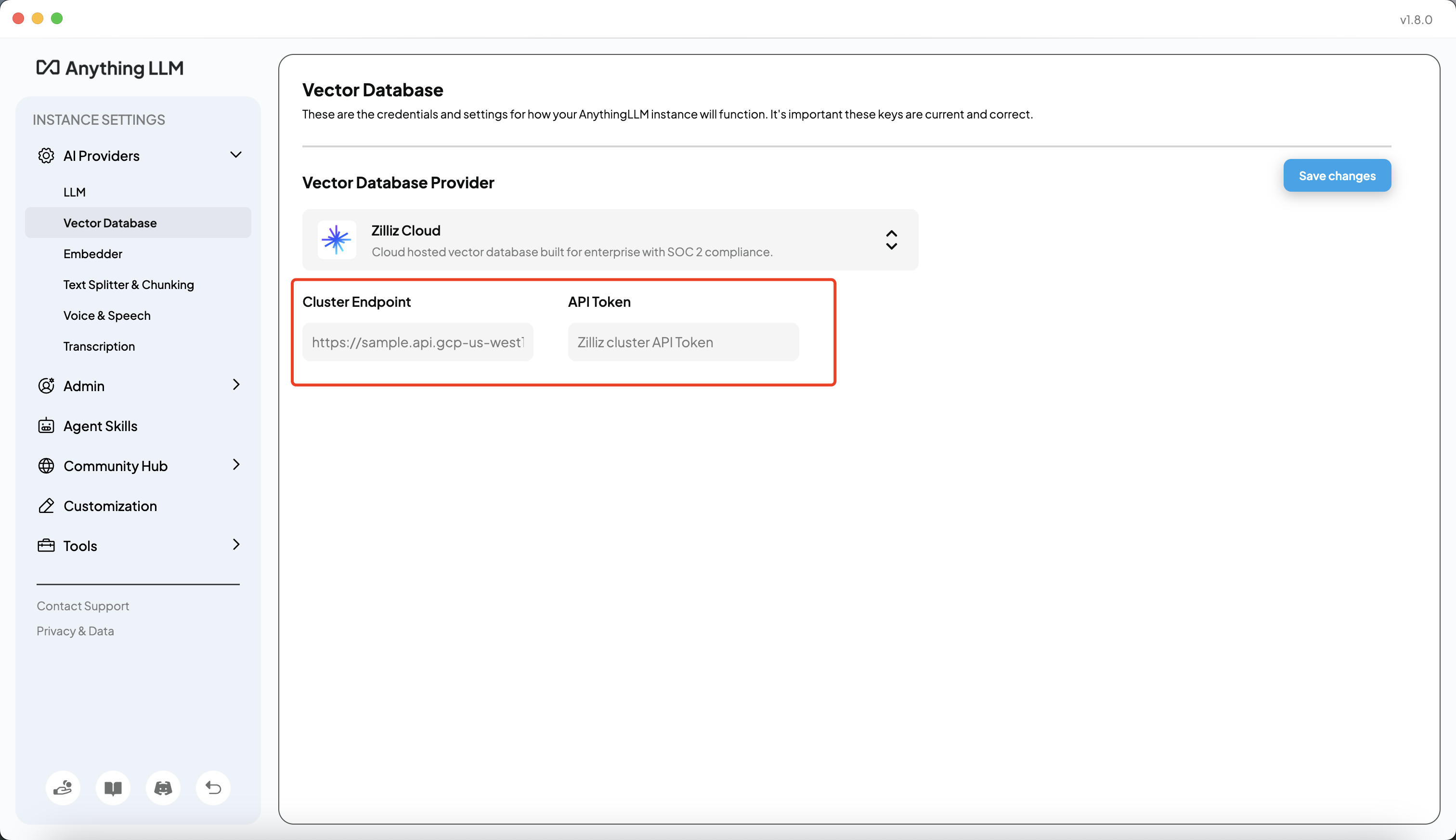 Zilliz Cloud Connection
Zilliz Cloud Connection
- Milvus DB Address:
Click Save changes to apply your settings.
3. Create a Workspace and Upload Documents
Enter your workspace and click the upload icon to open the document upload dialog
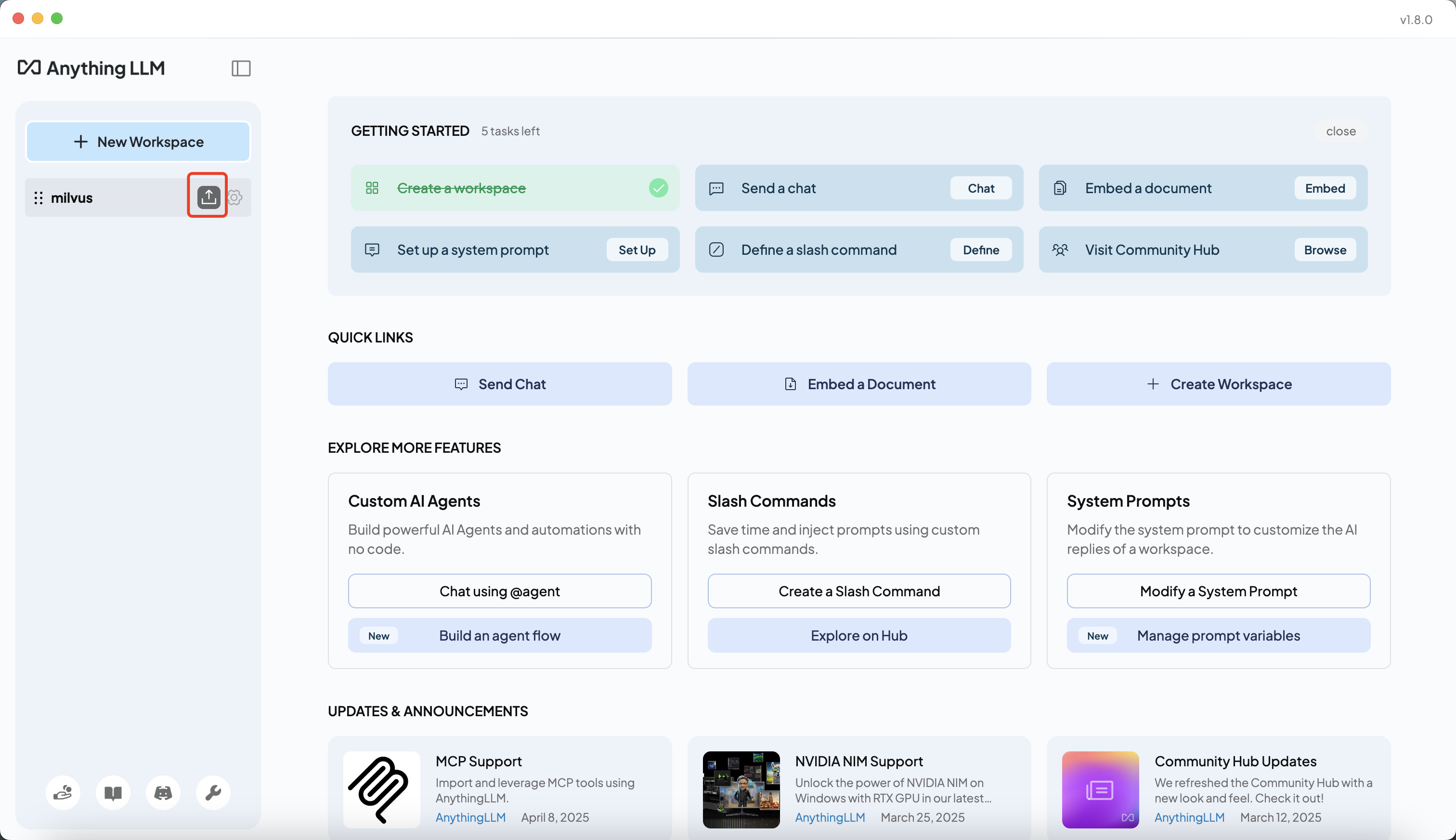 Open Upload Dialog
Open Upload Dialog
You can upload a wide variety of data sources:
- Local files: PDF, Word, CSV, TXT, audio files, etc.
- Web pages: Paste a URL and fetch website content directly.
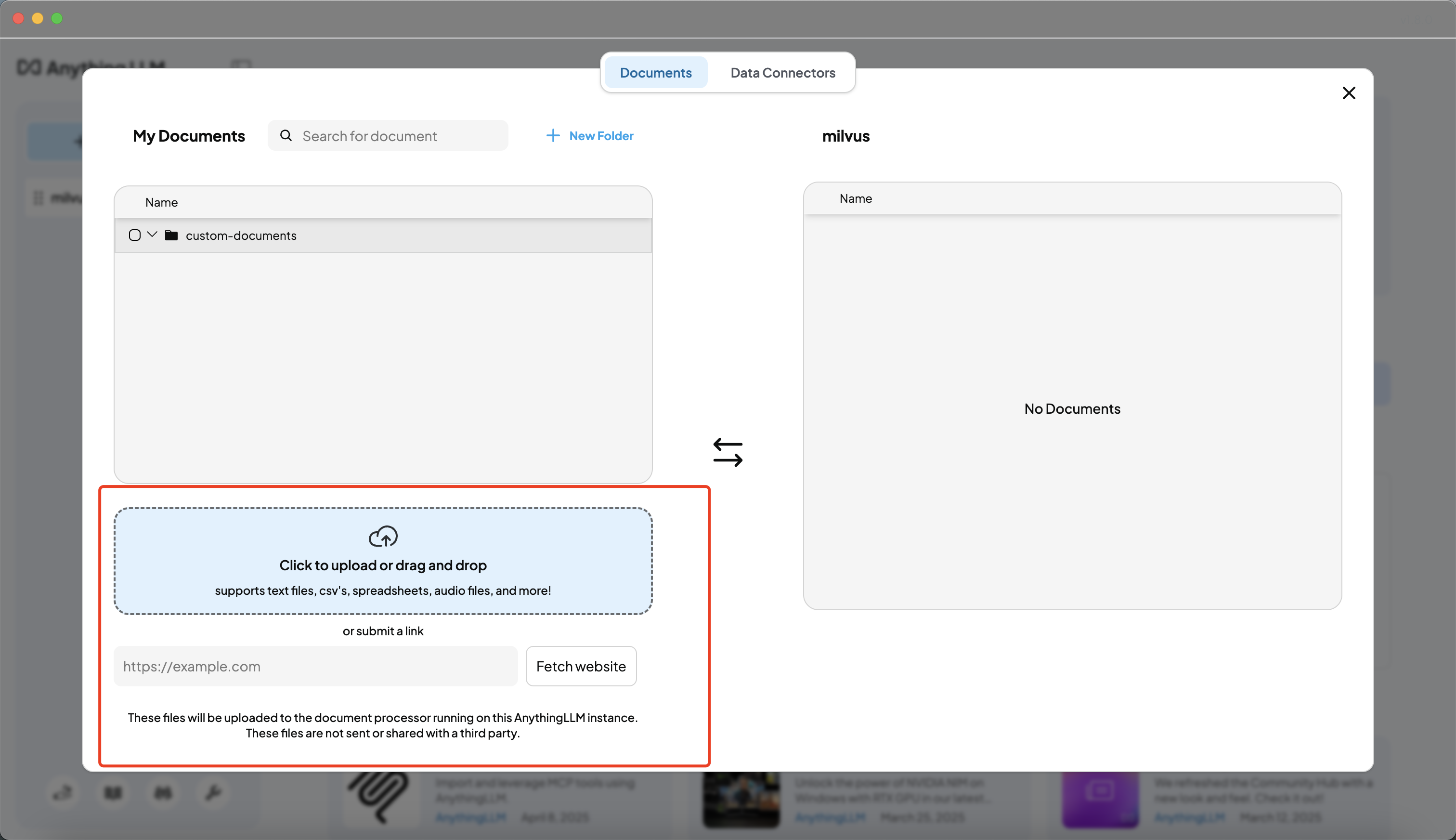 Upload Documents
Upload Documents
After uploading or fetching, click Move to Workspace to move the document or data into your current workspace
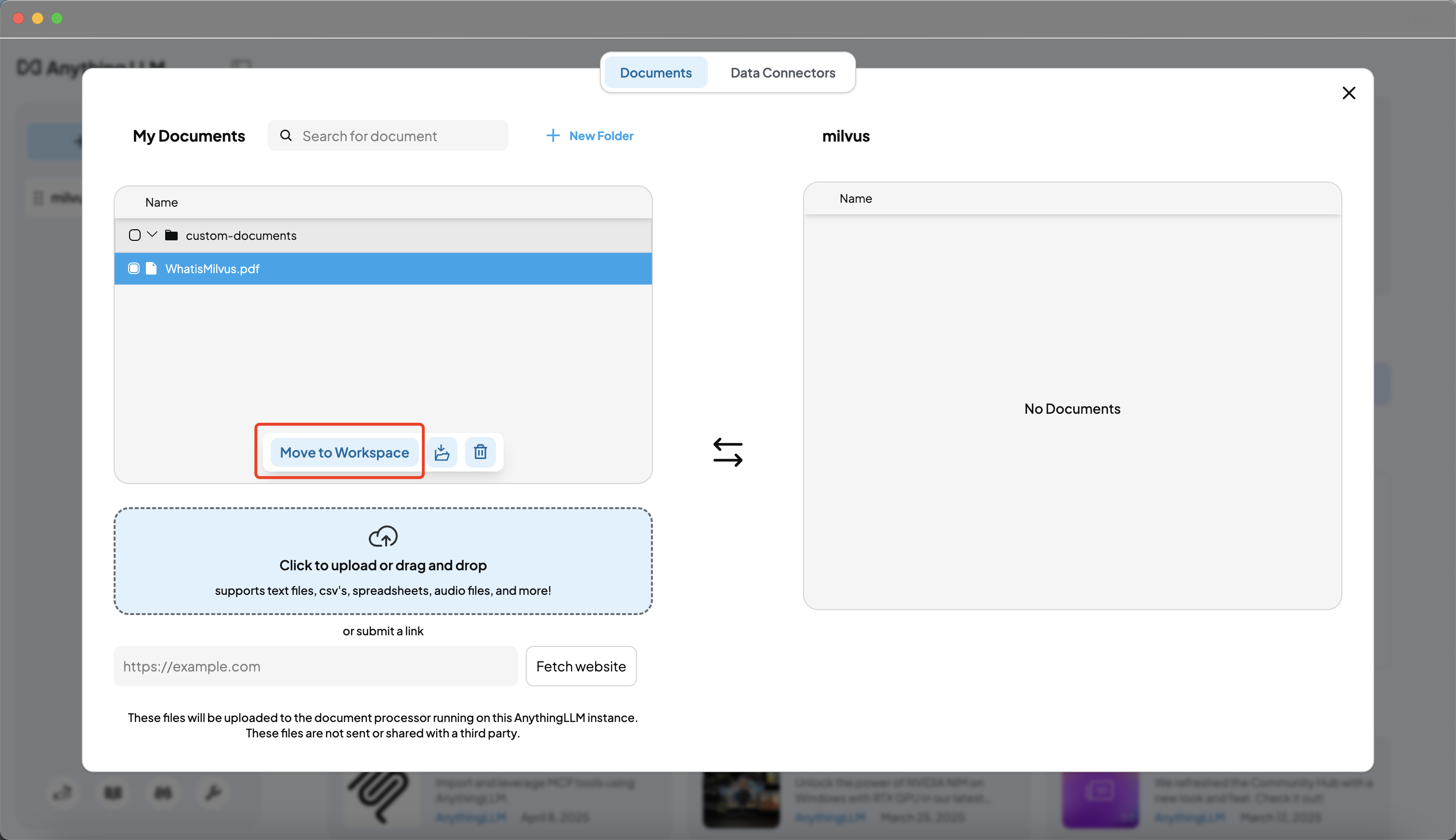 Move to Workspace
Move to Workspace
Select the document or data and click Save and Embed. AnythingLLM will automatically chunk, embed, and store your content in Milvus
 Save and Embed
Save and Embed
4. Chat and Retrieve Answers from Milvus
- Return to the workspace chat interface and ask questions. AnythingLLM will search your Milvus vector database for relevant content and use the LLM to generate answers
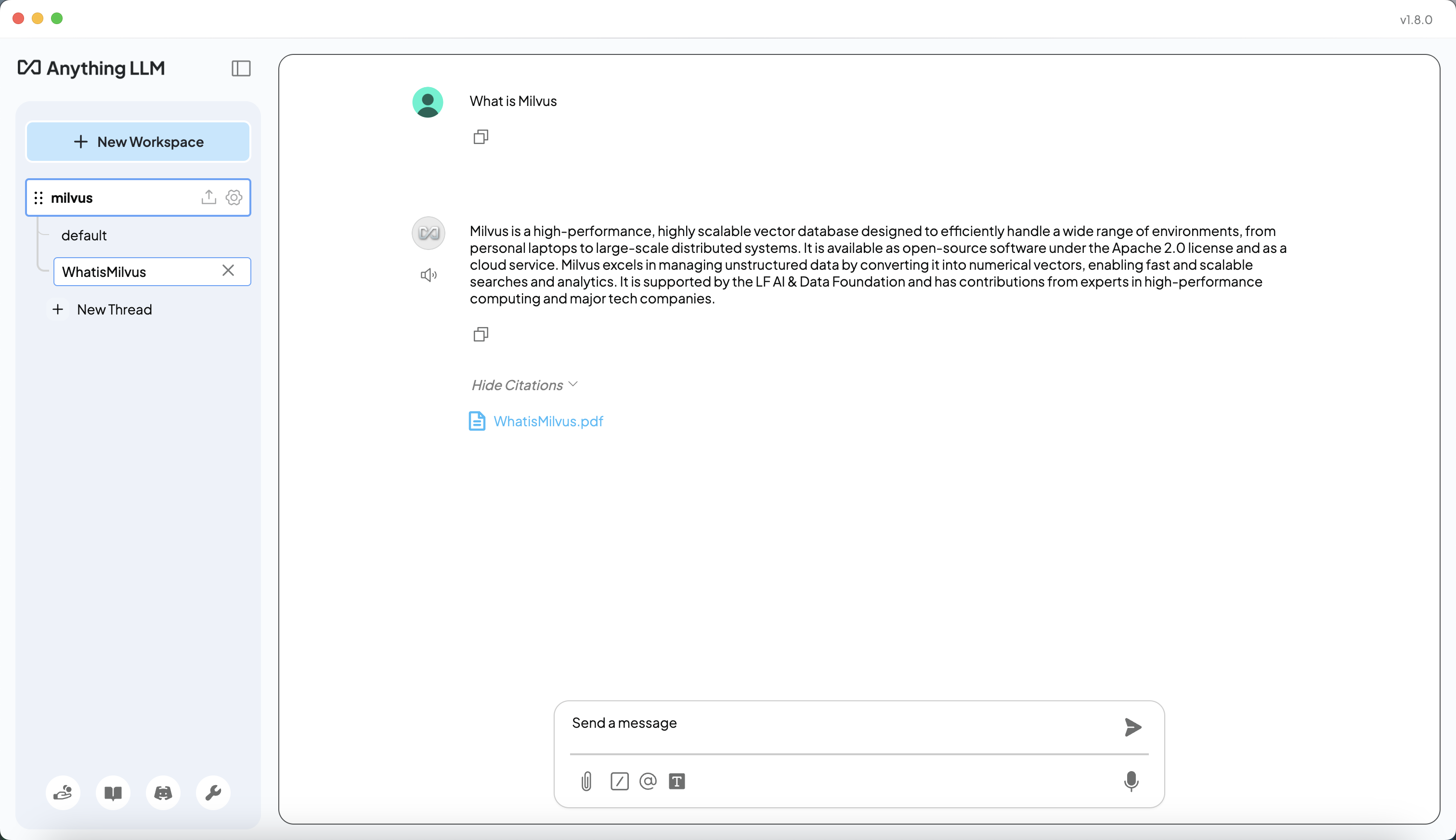 Chat with Docs
Chat with Docs