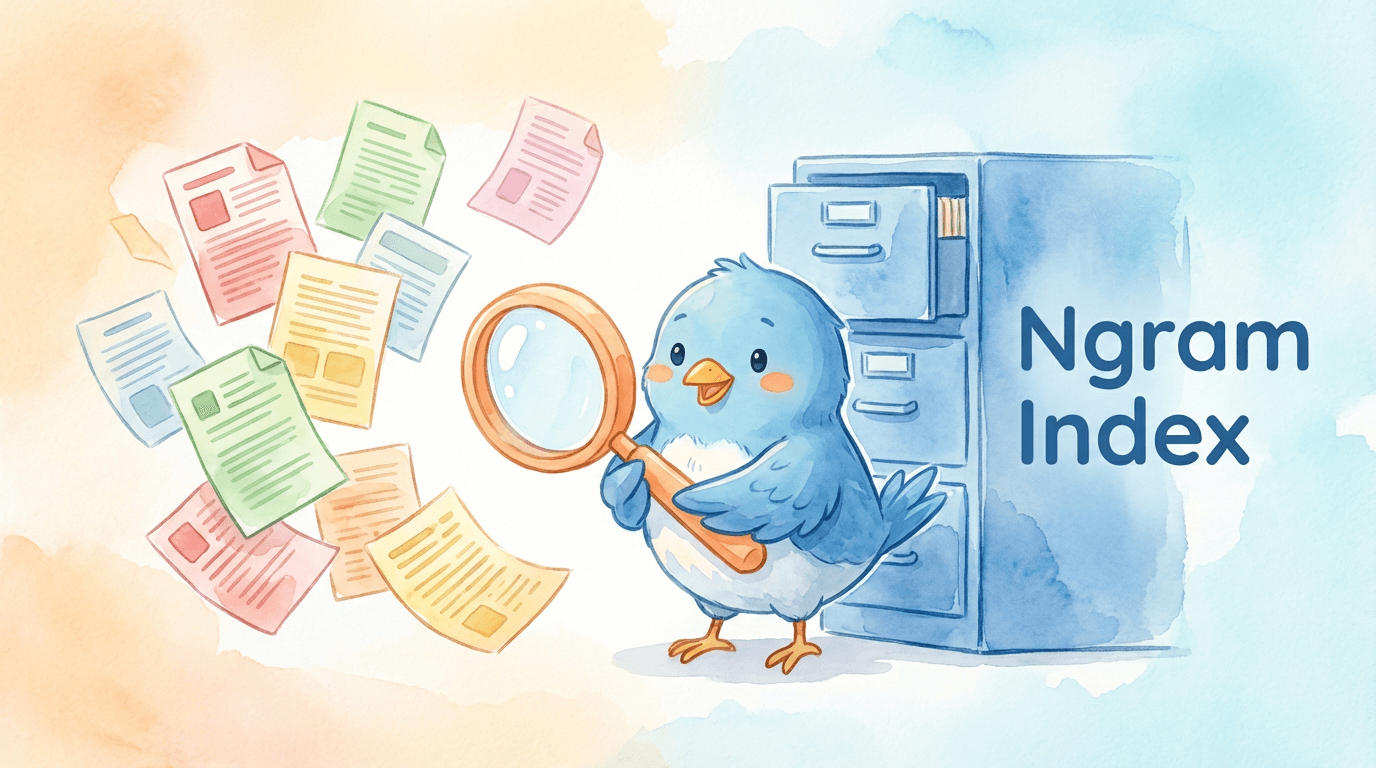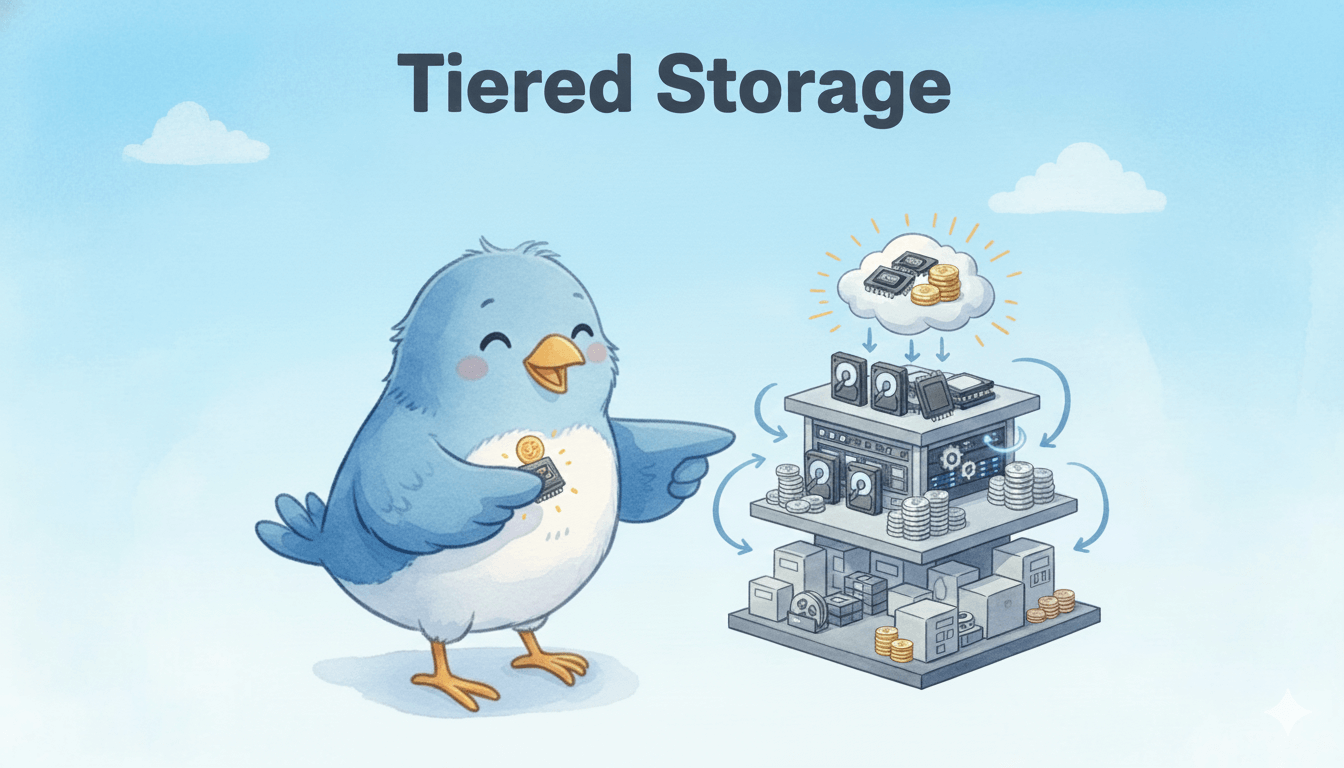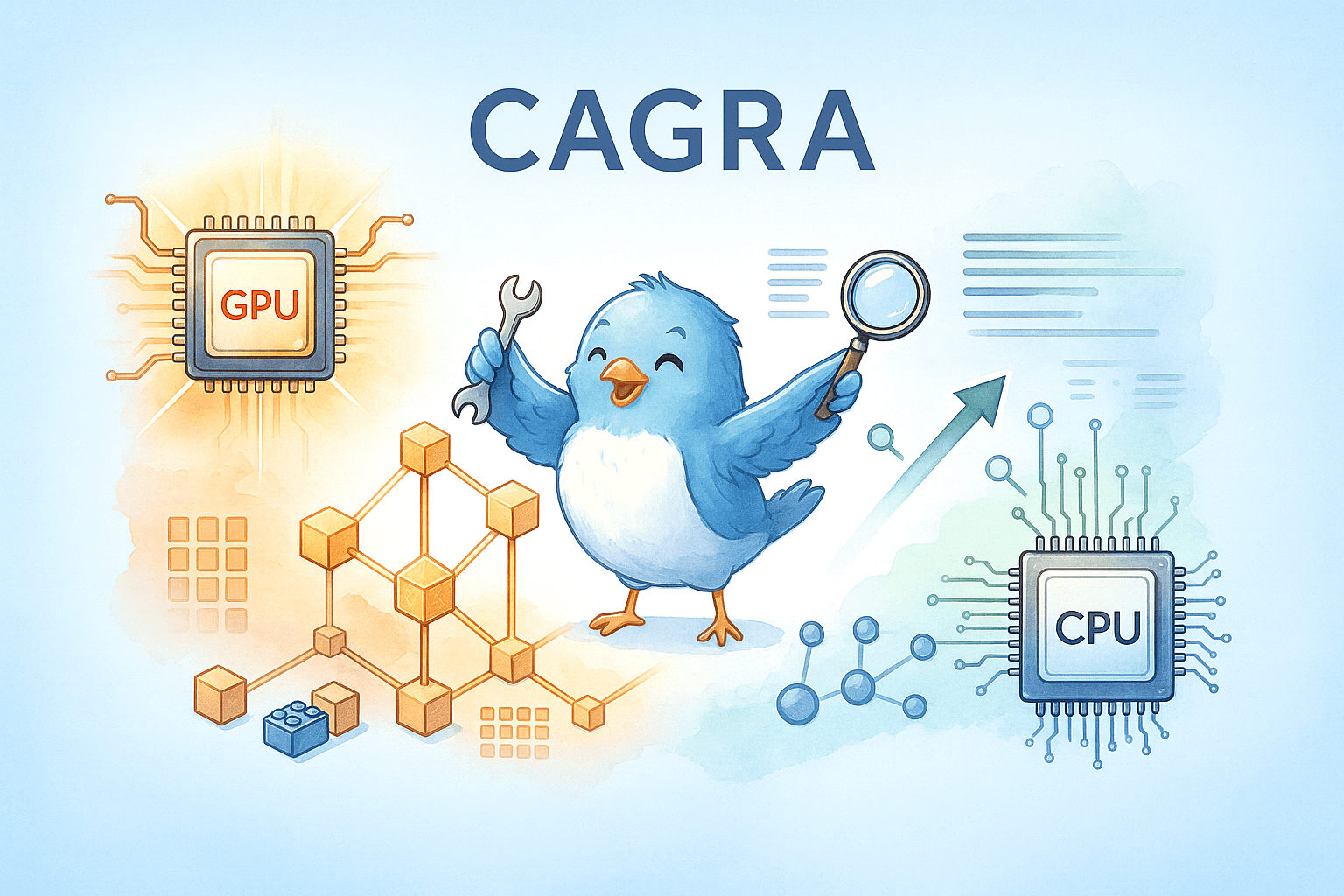Run Milvus 2.0 on Windows
This tutorial introduces how to run Milvus 2.0 on Windows. If you want to get started with Milvus 2.0 using Windows, or simply have to run Milvus on Windows due to environment limits, this tutorial can be a good reference. This article is originally written by @matrixji.
There are two ways to run Milvus 2.0 on Windows:
Compile from source code
Prerequisites
You need to install MinGW64/MSYS toolchain before compiling Milvus 2.0 on Windows. See MSYS2 for the installation guide. The compilation in this tutorial is completed in the shell of MSYS2 MinGW 64-bit. You can run $ pacman -Su to update the toolchain.
We also recommend that you run $ pacman -S git to install git.
Step 1. Clone code
Run the following command to clone the code from the windows-dev branch in the matrixji/milvus repository. Currently, all commits can be traced in windows-dev, which rebases commits from the upstream main branch milvus-io/milvus on a weekly basis.
$ git clone git@github.com:matrixji/milvus.git -b windows-dev
Step 2. Compile Milvus
1. Install dependencies and toolchain
Run the following command to install the required dependencies and toolchain. After the installation, you need to restart the MinGW/MYSY shell to ensure the configurations of some tools are properly applied.
$ cd milvus
$ scripts/install_deps_msys.sh
2. Compile Milvus
Run the following command to compile and package Milvus.
$ make
$ sh scripts/package_windows.sh
If successful, you will find a zip file in the subdirectory of windows_package. The zip file contains all the files for running milvus.exe, including minio.exe and etcd.exe.
Install from the binary package
You can also download the binary package that has already been compiled from Releases - matrixji/milvus. Each release has windows-test- as the prefix, for instance, windows-test-v8. Find the release you want and download the corresponding zip package.
Step 1. Start Milvus
1. Unzip the package
Unzip the package, and you will find a milvus directory, which contains all the files required.
2. Start a MinIO service
Double-click the run_minio.bat file to start a MinIO service with default configurations. Data will be stored in the subdirectory s3data.
3. Start an etcd service
Double-click the run_etcd.bat file to start an etcd service with default configurations.
4. Start Milvus service
Double-click the run_milvus.bat file to start the Milvus service.
Step 2. Run hello_milvus.py
After starting the Milvus service, you can test by running hello_milvus.py. See Hello Milvus for more information.
Engage with our open-source community:
- Compile from source code
- Prerequisites
- Step 1. Clone code
- Step 2. Compile Milvus
- Install from the binary package
- Step 1. Start Milvus
- Step 2. Run hello_milvus.py
- Engage with our open-source community:
On This Page
Try Managed Milvus for Free
Zilliz Cloud is hassle-free, powered by Milvus and 10x faster.
Get StartedLike the article? Spread the word