Query Data with Attu
This topic describes how to query data with Attu.
Query data with advanced filters
- Click the entry of the collection that you want to query data in, and the corresponding detail page appears.
- On the Data Query tab page, click the Filter icon and the Advanced Filter dialog box appears.
- Specify a complicated query condition such as color > 10 && color < 20 by using the Field Name dropdown lists, the Logic dropdown lists, the Value fields, and the AND operator. Then click Apply Filter to apply the query condition.
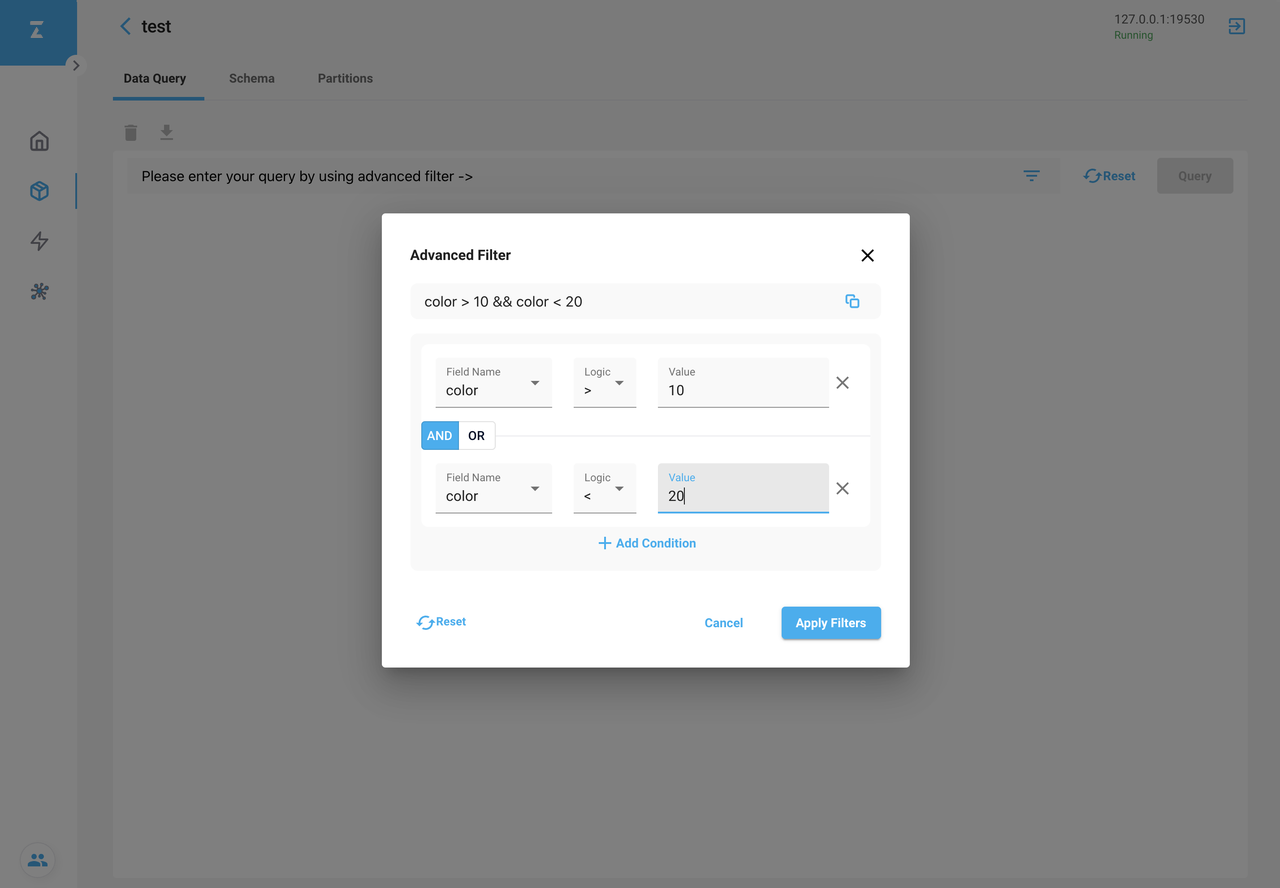 Query Data
Query Data
- Click Query to retrieve all query results that match the query condition.
 Query Data
Query Data
Query data with Time Travel
TBD (Not supported yet)
Delete data
- Tick the entities you want to delete and click the Trash icon.
- Type
deleteto confirm the deletion in the Delete entities dialog box. - Click Delete to delete the selected entities.
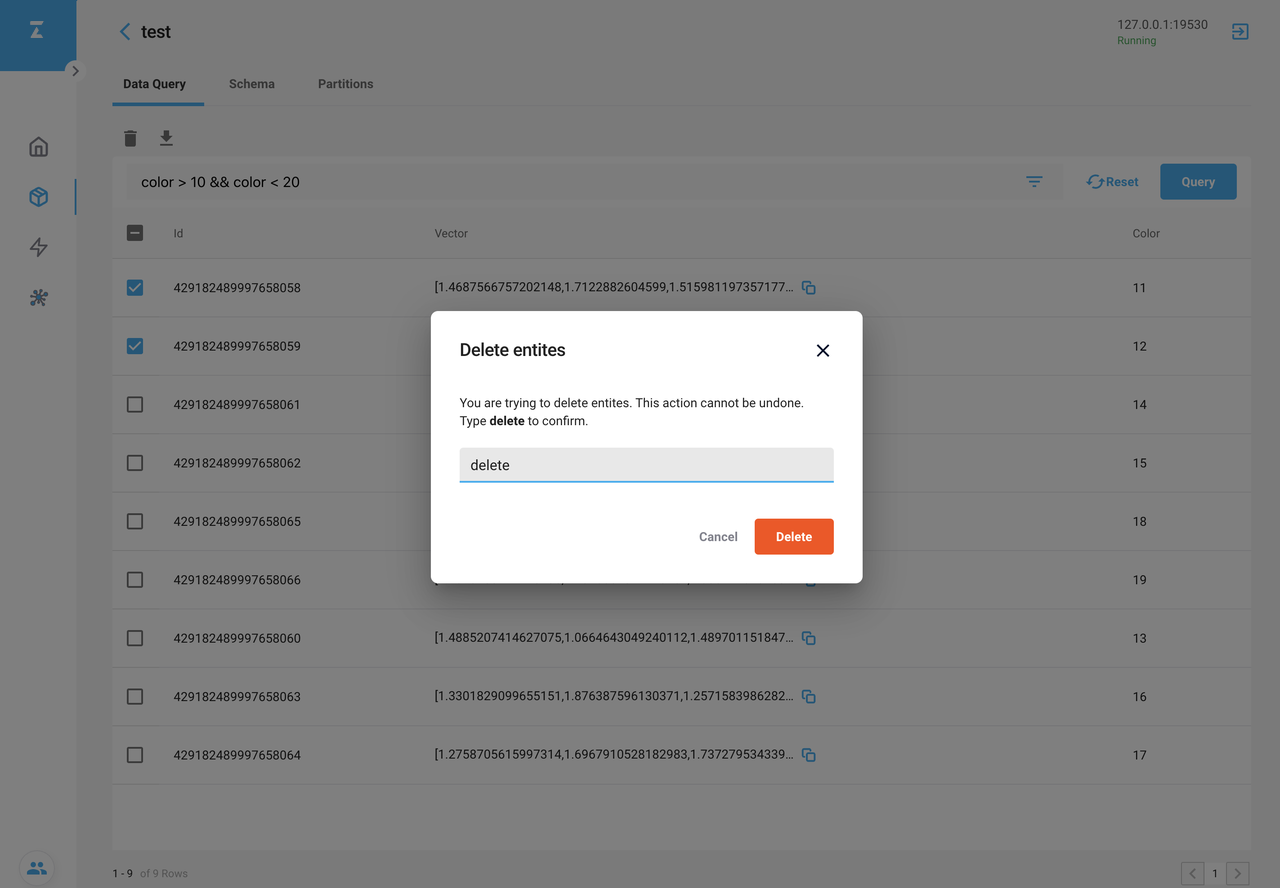 Delete Data
Delete Data
You can perform a query to retrieve the deleted entities. No results will be returned if the deletion is successful.
 Delete Data
Delete Data