Manage Partitions with Attu
This topic describes how to manage partitions with Attu.
Milvus creates a partition automatically after a collection is created, which cannot be deleted.
Create a partition
- Click Partitions tab on the Collection page.
- Click Create Partition on the Partitions tab page, and the Create Partition dialog box appears as shown below.
- In the Create Partition dialog box, enter the new partition name in the Name field.
- Click Create to create a partition.
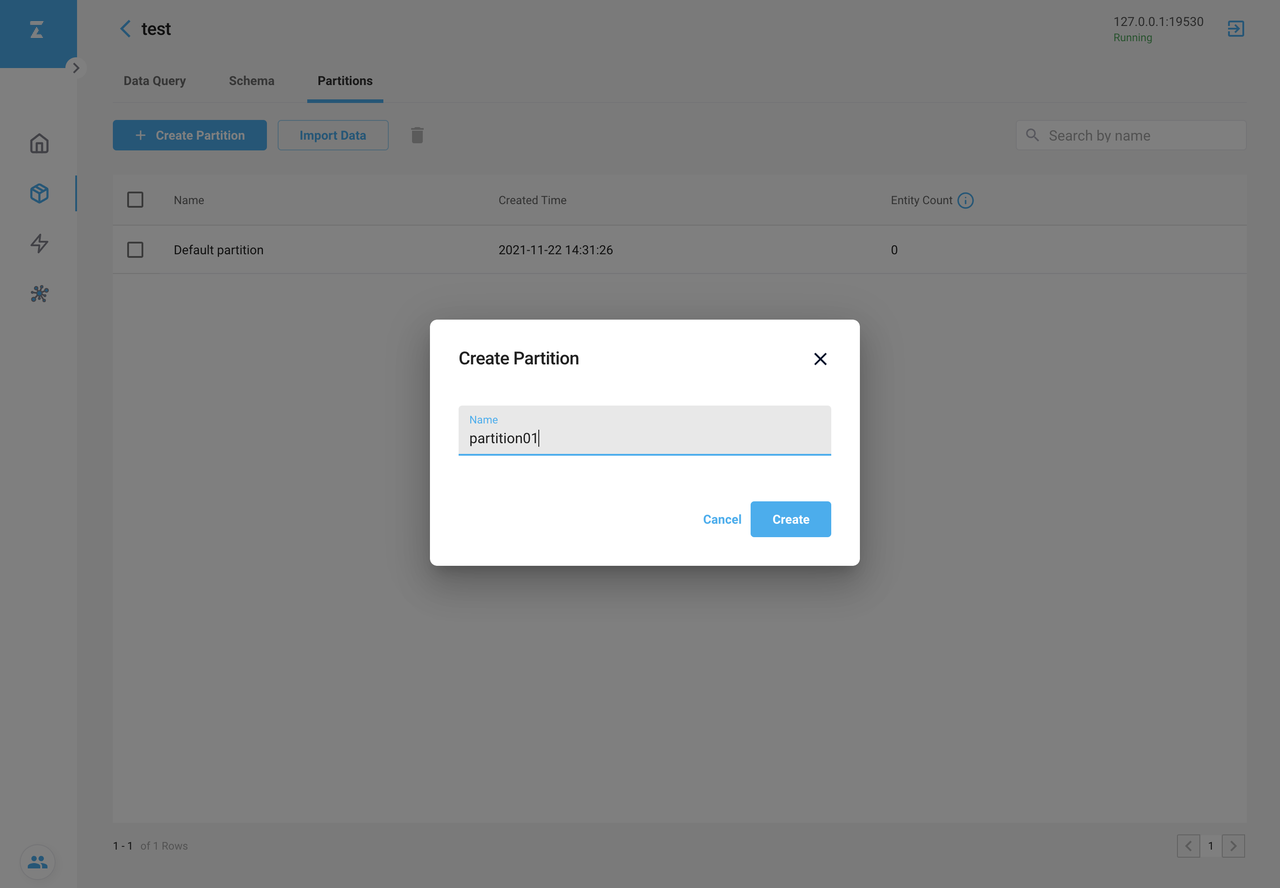 Create Partition
Create Partition
If successful, the new partition appears on the Partitions tab page.
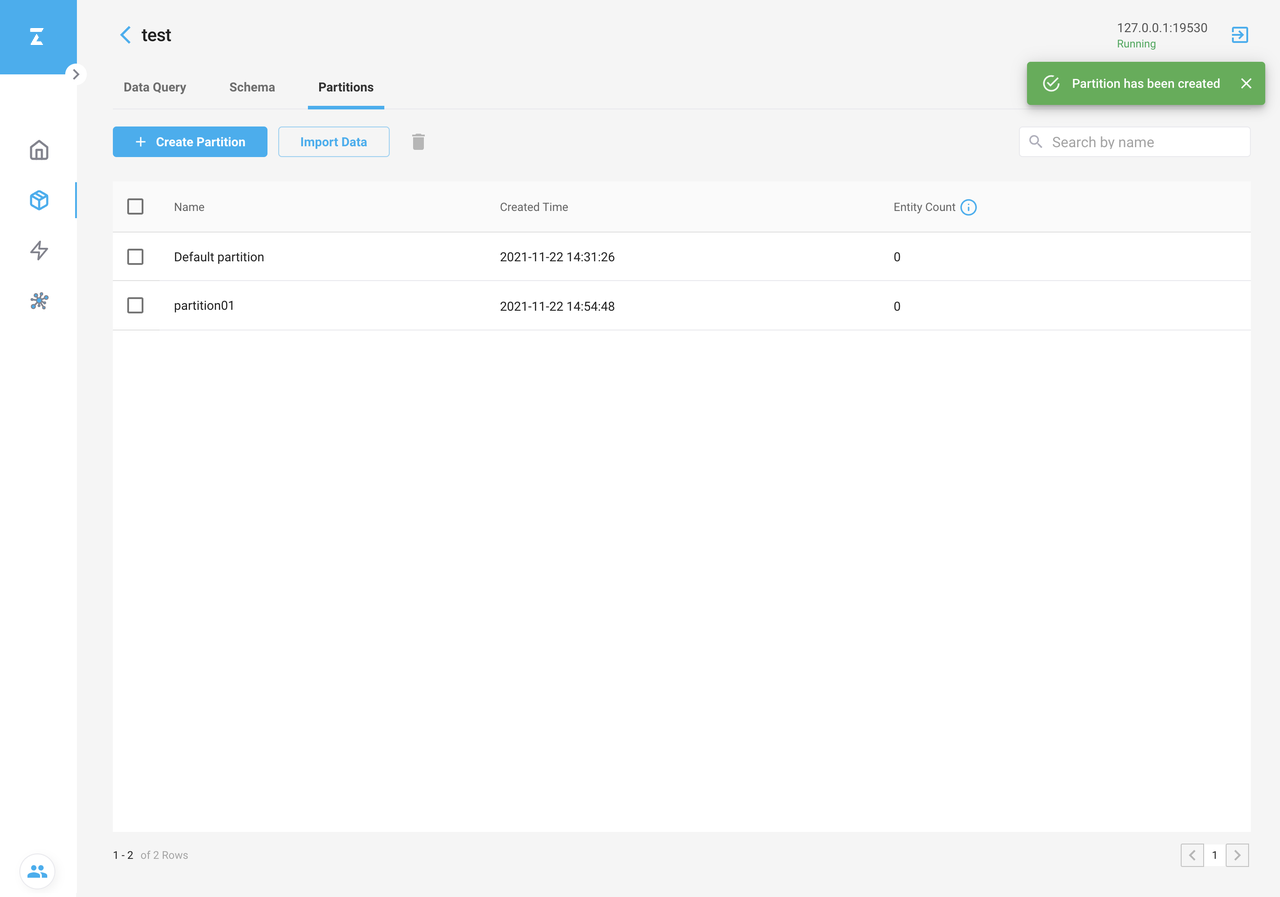 Create Partition
Create Partition
Choose the Default partition or the newly created partition to store imported data as needed.
Delete a partition
- Tick the partition you want to delete.
- Click the Trash icon and the Delete Partition dialog box appears as shown below.
- Type
deleteto confirm the deletion. - Click Delete to delete the partition.
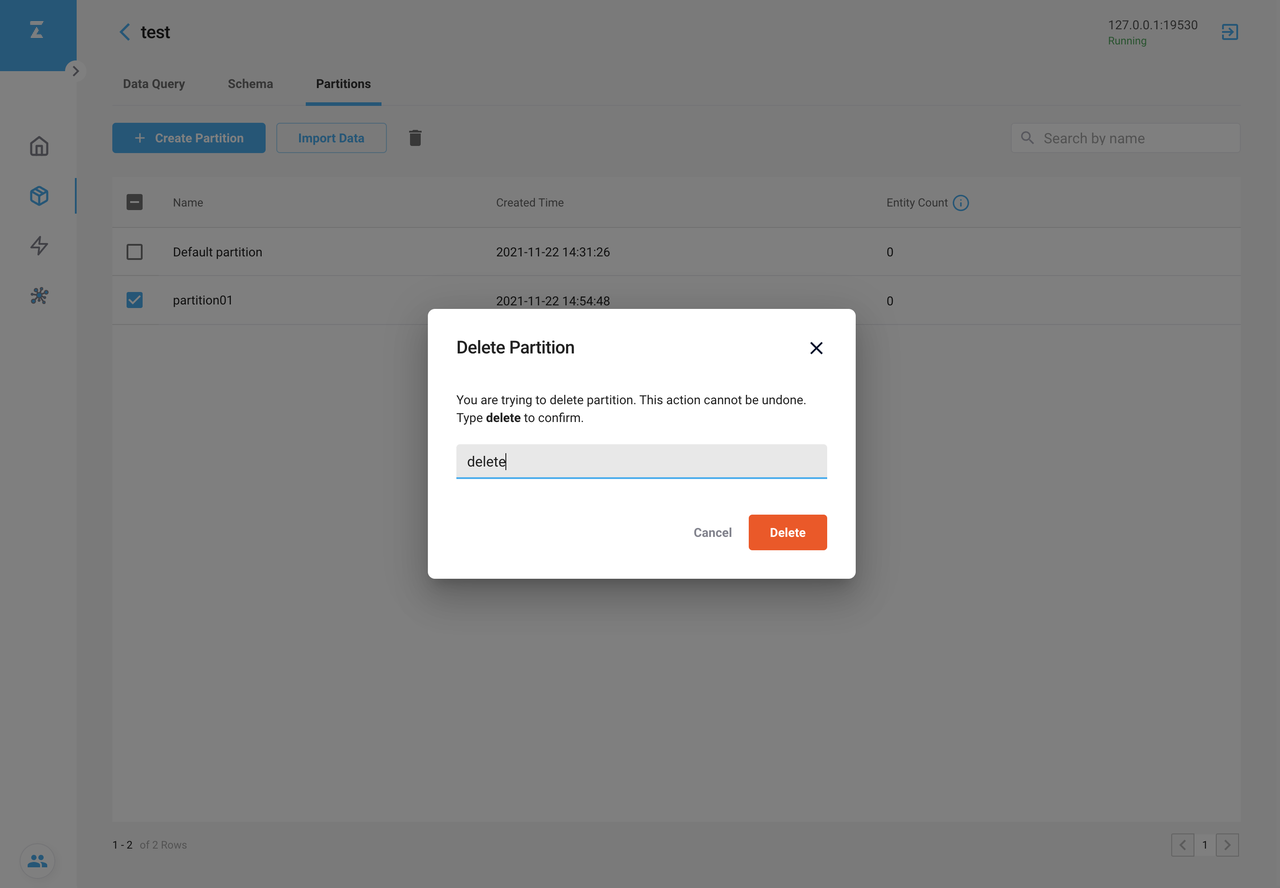 Delete Partition
Delete Partition