Manage Collections with Attu
This topic describes how to manage collections with Attu.
Create a collection
- Click the Collection icon on the left-side navigation pane and then click Create Collection. The Create Collection dialog box appears as shown below.
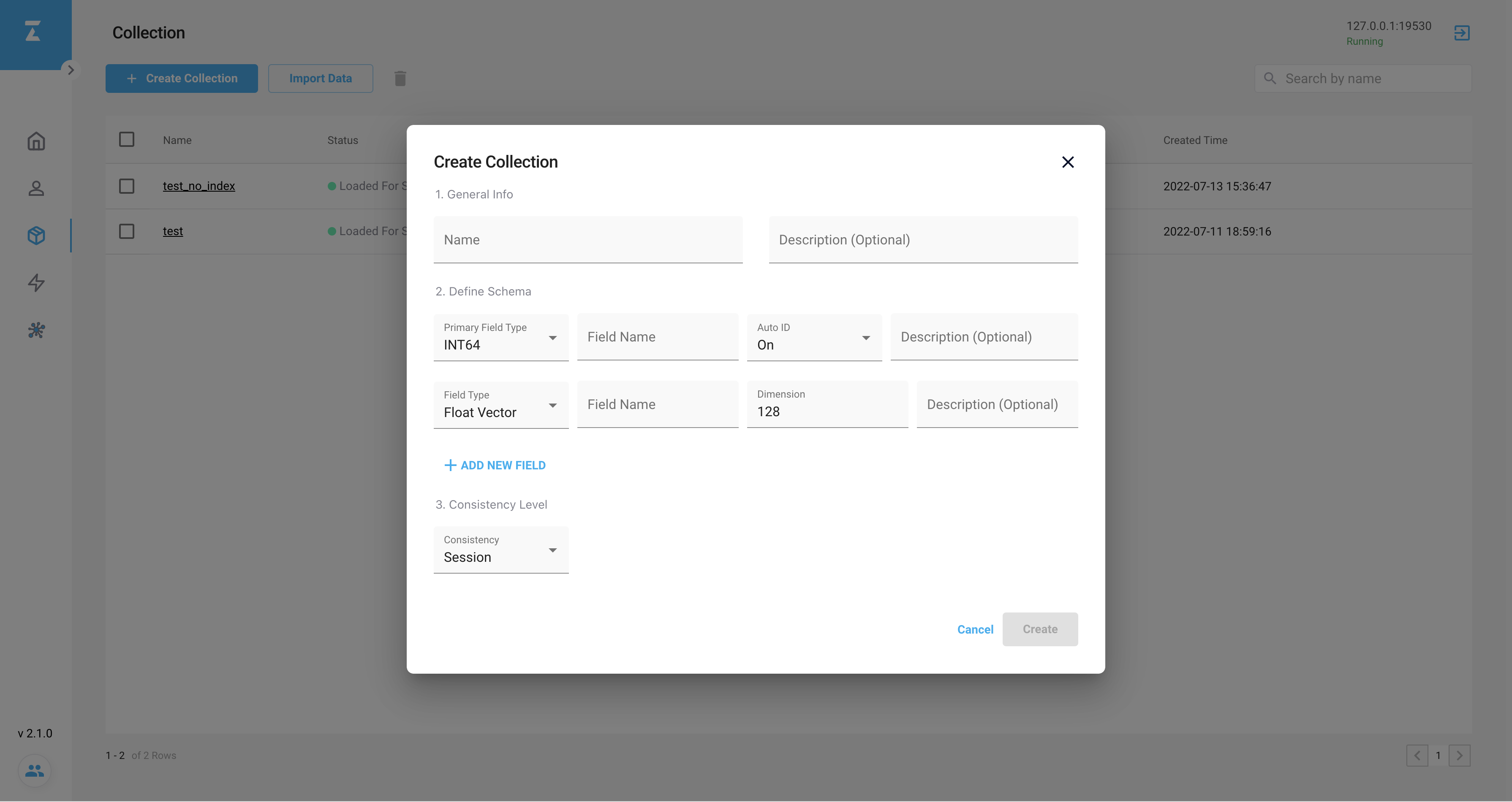 Create Collection dialog box
Create Collection dialog box
- Enter the required information. This example creates a collection named
testwith a primary key field, a vector field, and a scalar field. You can add scalar fields as needed.
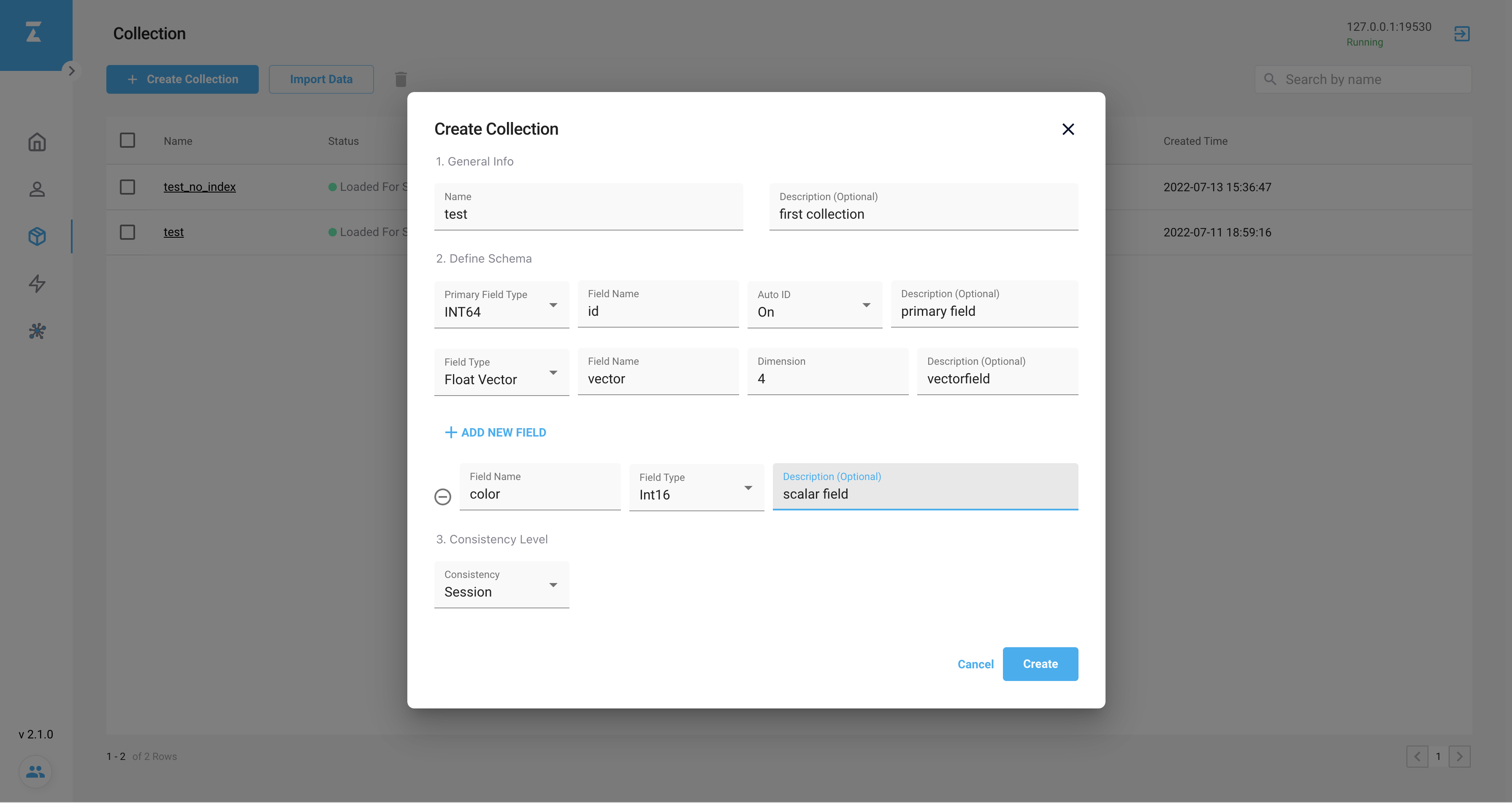 Create Collection dialog box
Create Collection dialog box
- Click Create to create a collection.
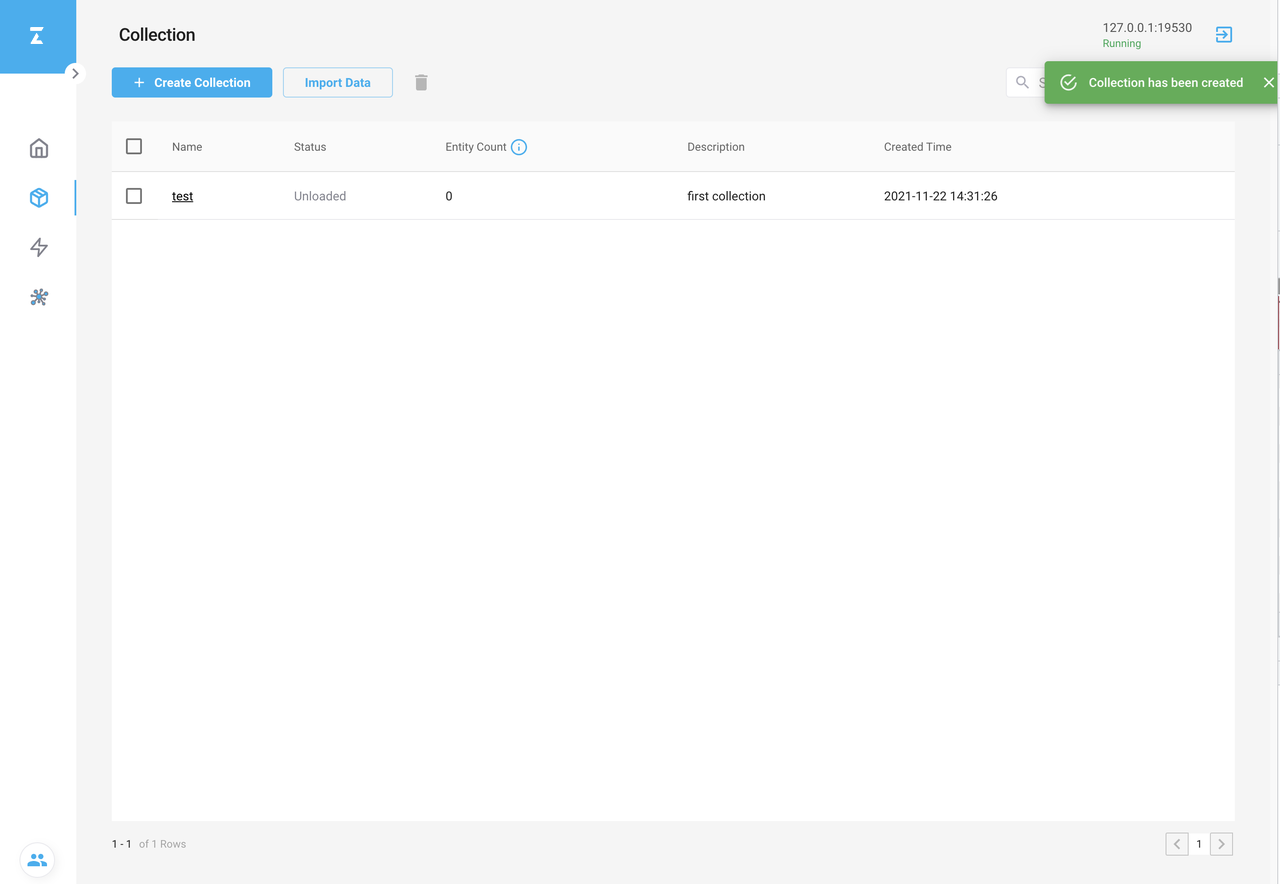 Create Collection dialog box
Create Collection dialog box
Delete a collection
- Tick the collection you want to delete in the data grid.
- Click the Trash icon and the Delete Collection dialog box appears as shown below.
- Type
deleteto confirm the deletion. - Click Delete to delete the collection.
Deleting a collection is irreversible.
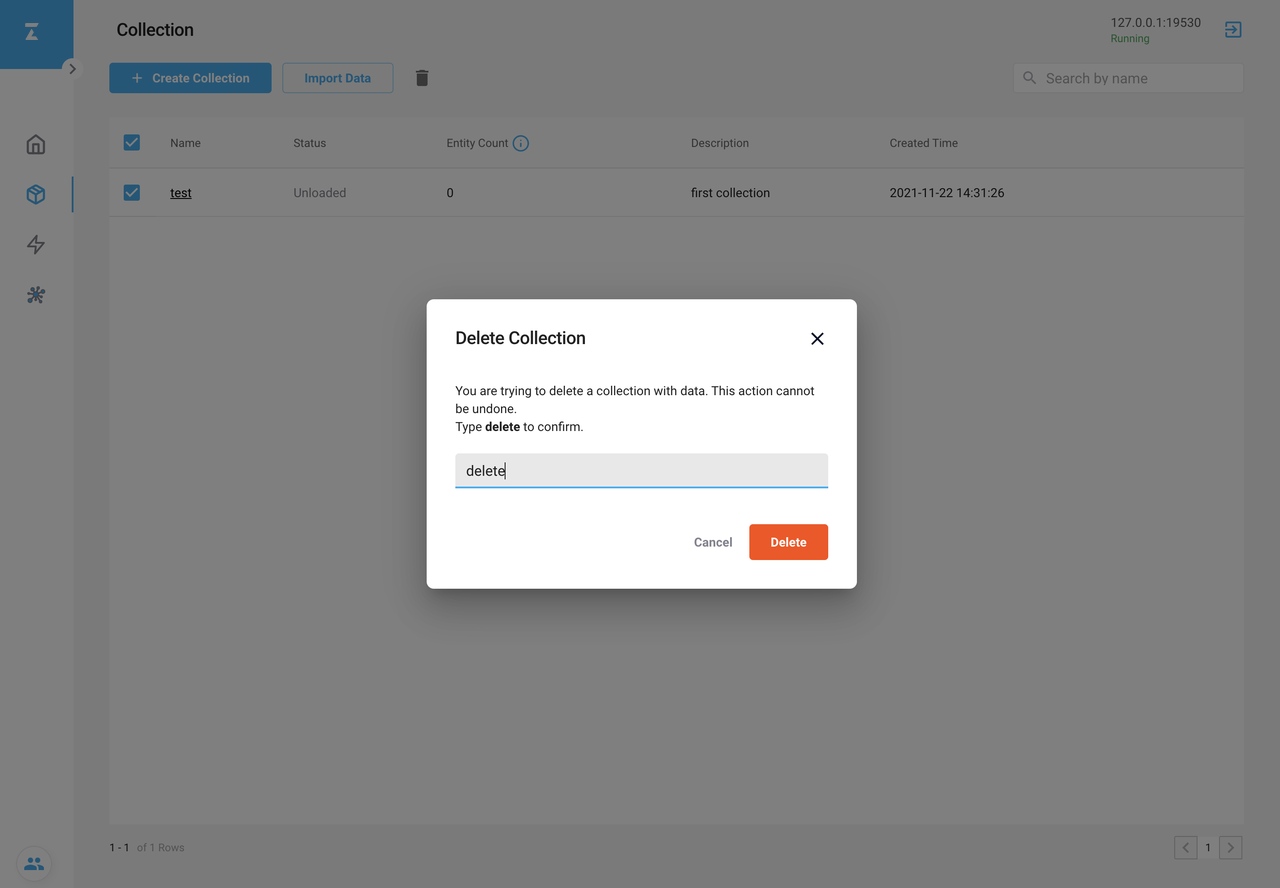 Delete Collection dialog box
Delete Collection dialog box
Load a collection
- Hover on the collection you want to load, the Load icon appears on the right end of the entry.
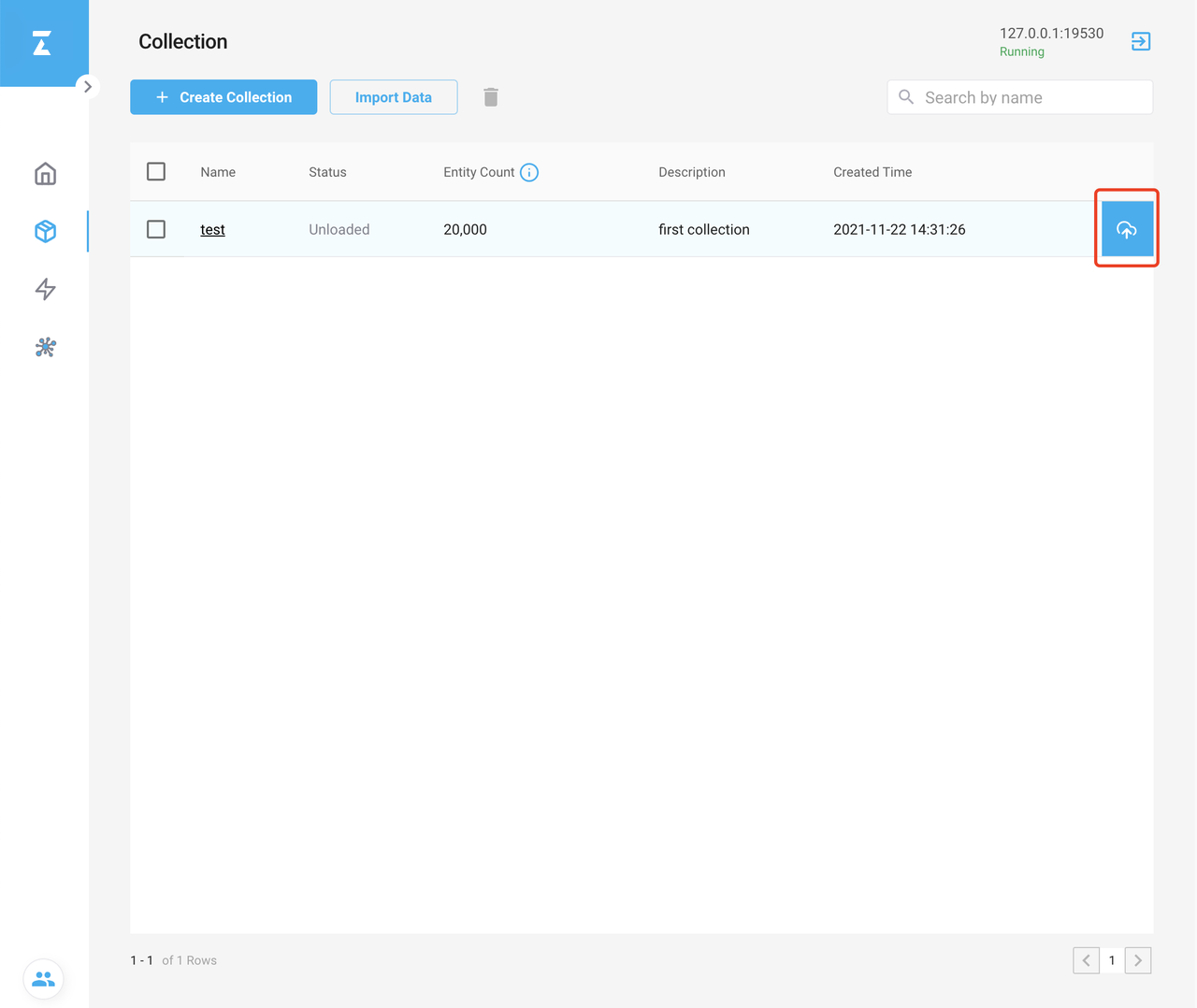 Load Collection
Load Collection
- Click the Load icon and the Load Collection dialog box appears.
- Click Load in the Load Collection dialog box.
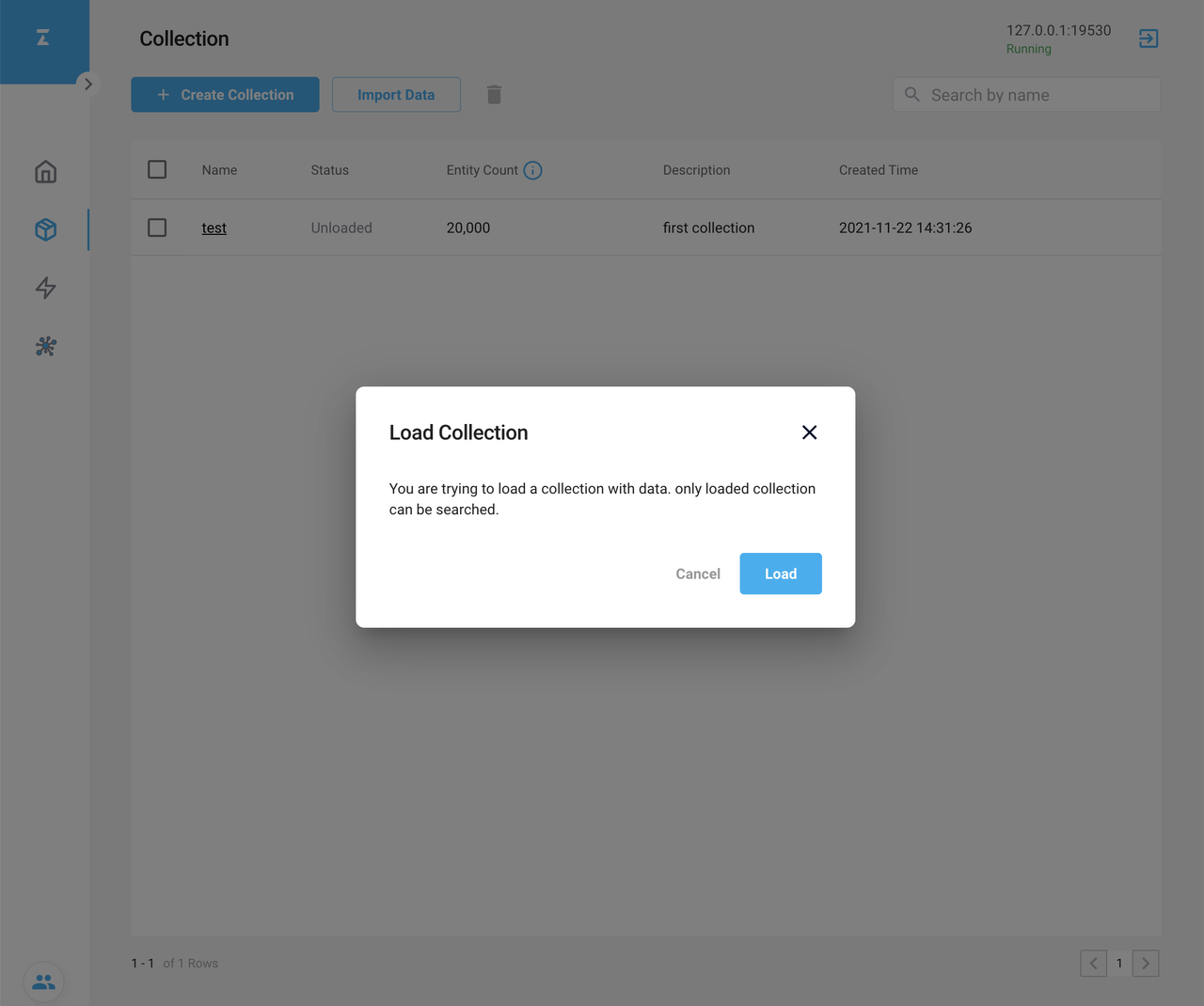 Load Collection
Load Collection
- Loading a collection might take a while. If successful, Loaded For Search appears in the Status column.
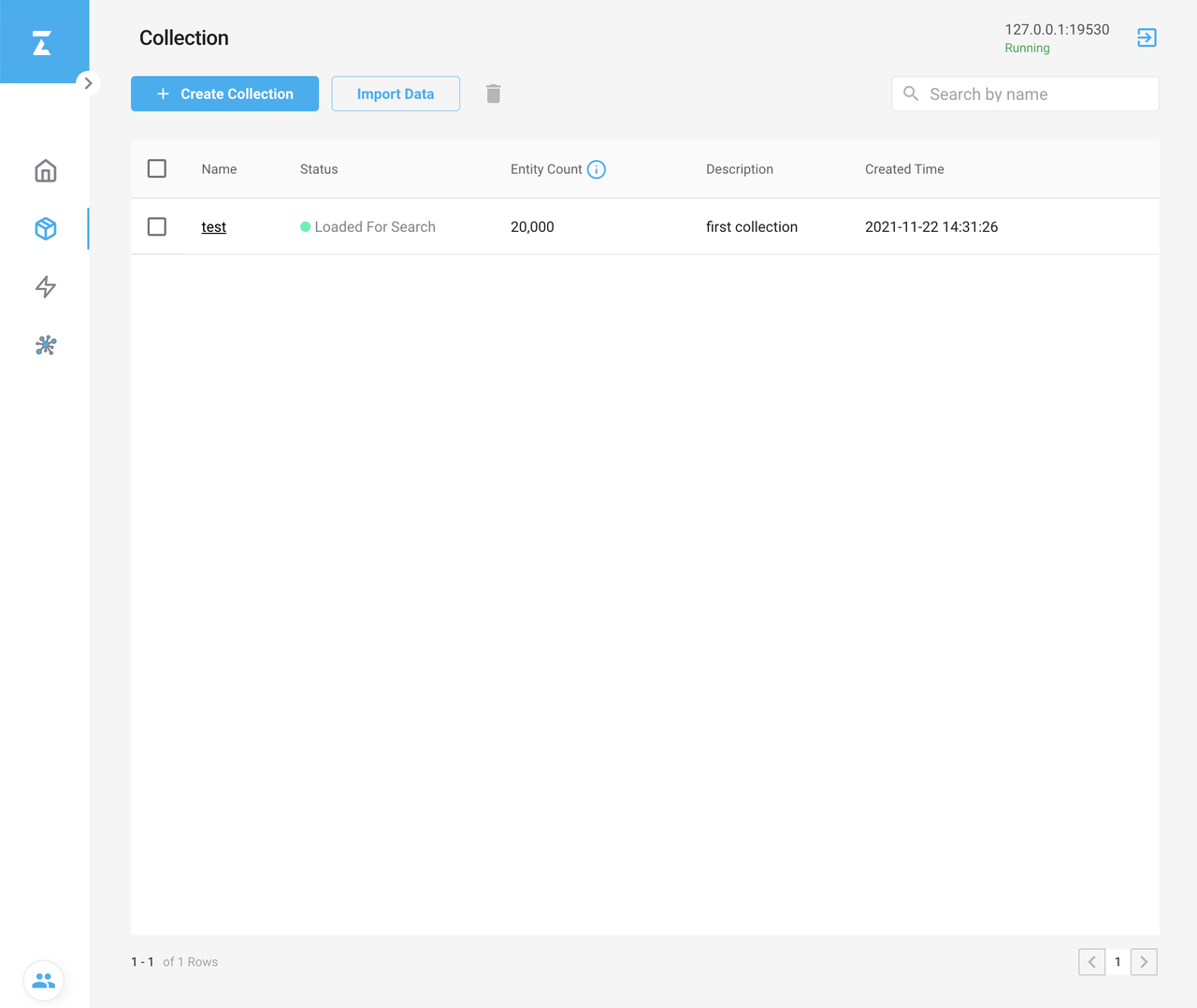 Load Collection
Load Collection
Release a collection
- Hover on the loaded collection you want to release, the Release icon appears on the right end of the entry.
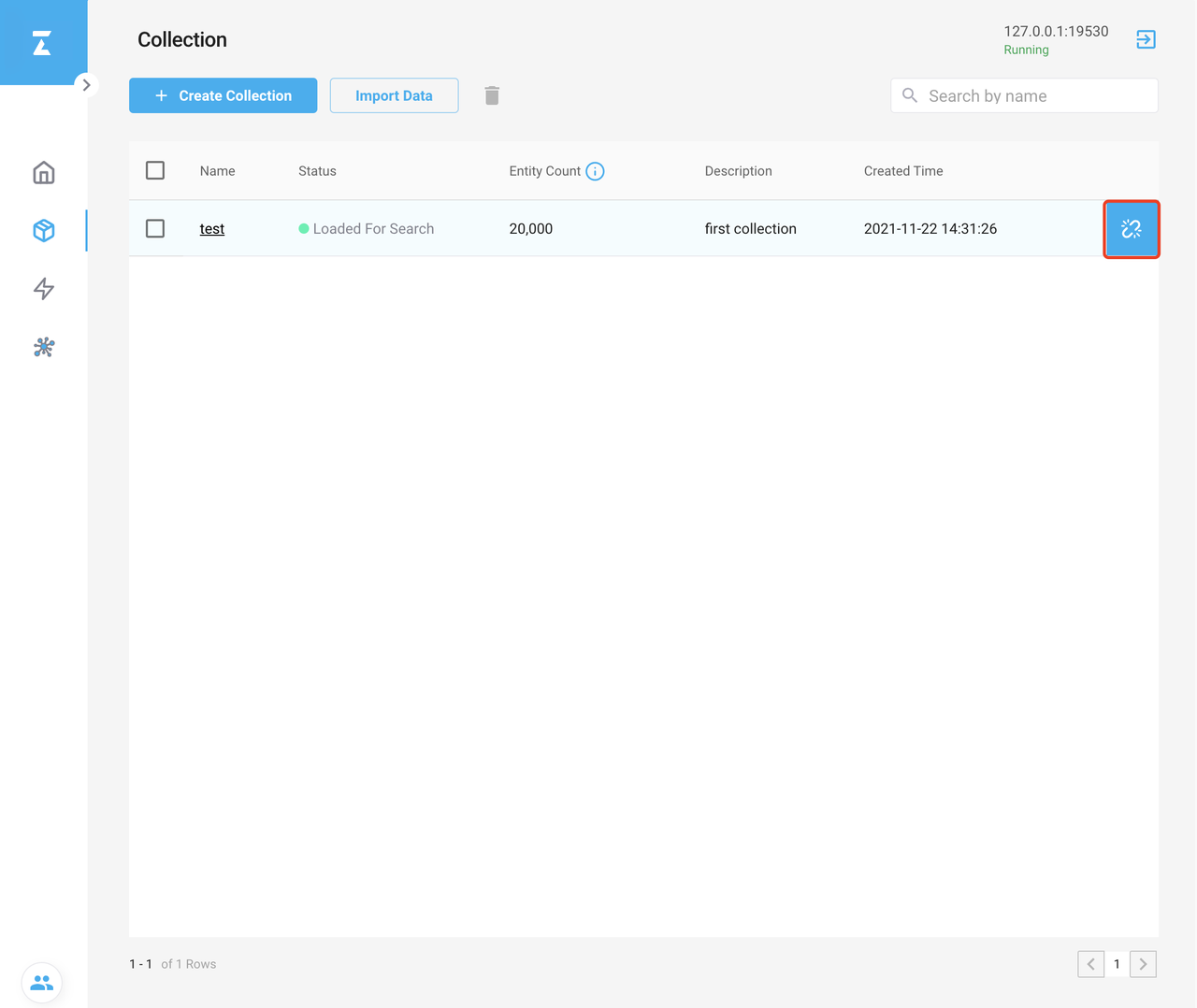 Release Collection
Release Collection
- Click the Release icon and the Release Collection dialog box appears.
- Click Release in the Release Collection dialog box.
- If successful, the Status becomes Unloaded in the Status column.
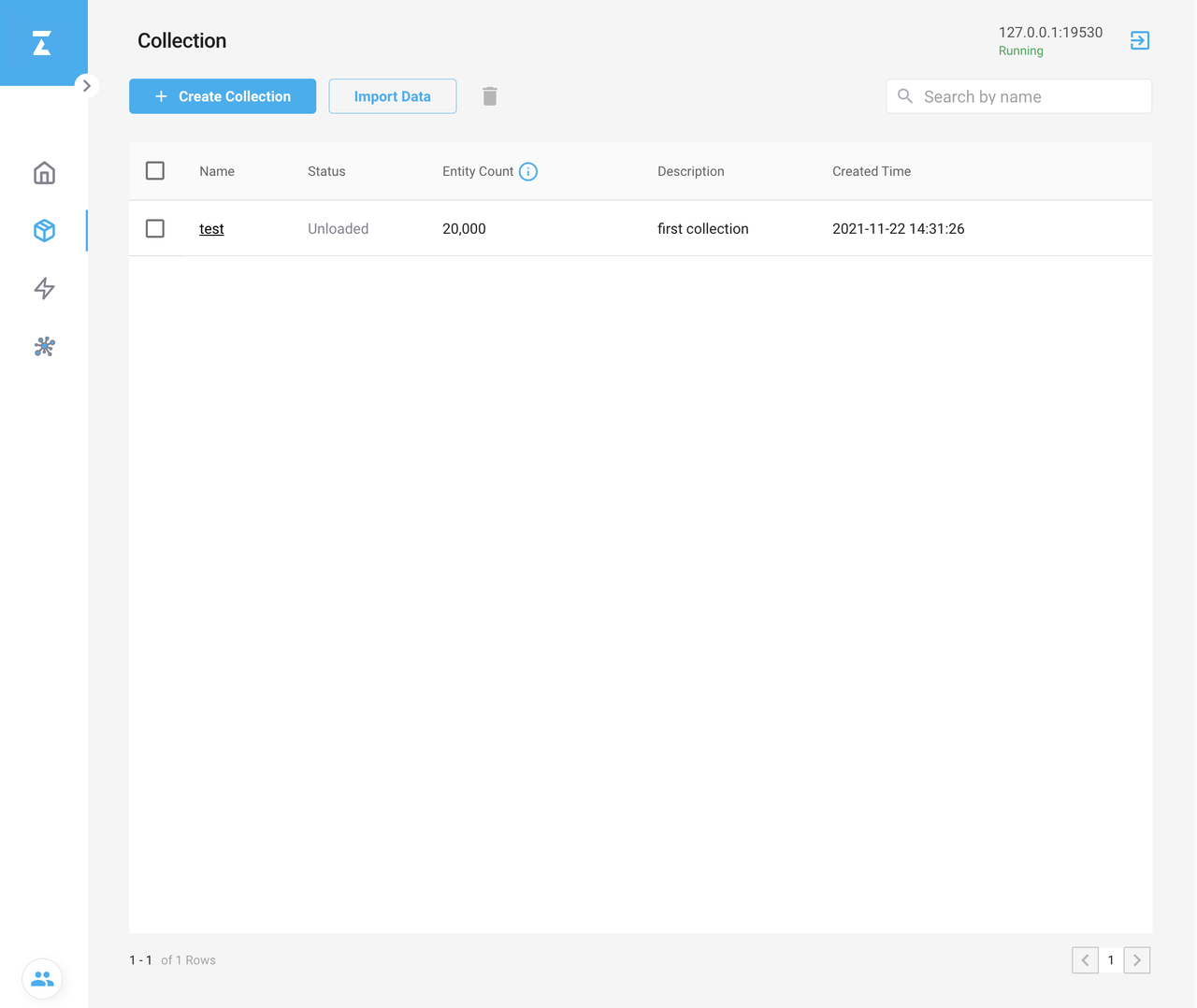 Release Collection
Release Collection
View the schema of a collection
- Click the name of the collection that you want to view the schema of, and the corresponding detail page appears.
- Click Schema on the detail page, which lists the information of all fields.
Attributes of a schema include:
- Field Name
- Field Type
- Dimension (Only applies to vector fields)
- Index Type (Only applies to vector fields)
- Index Parameters (Only applies to vector fields)
- Collection description
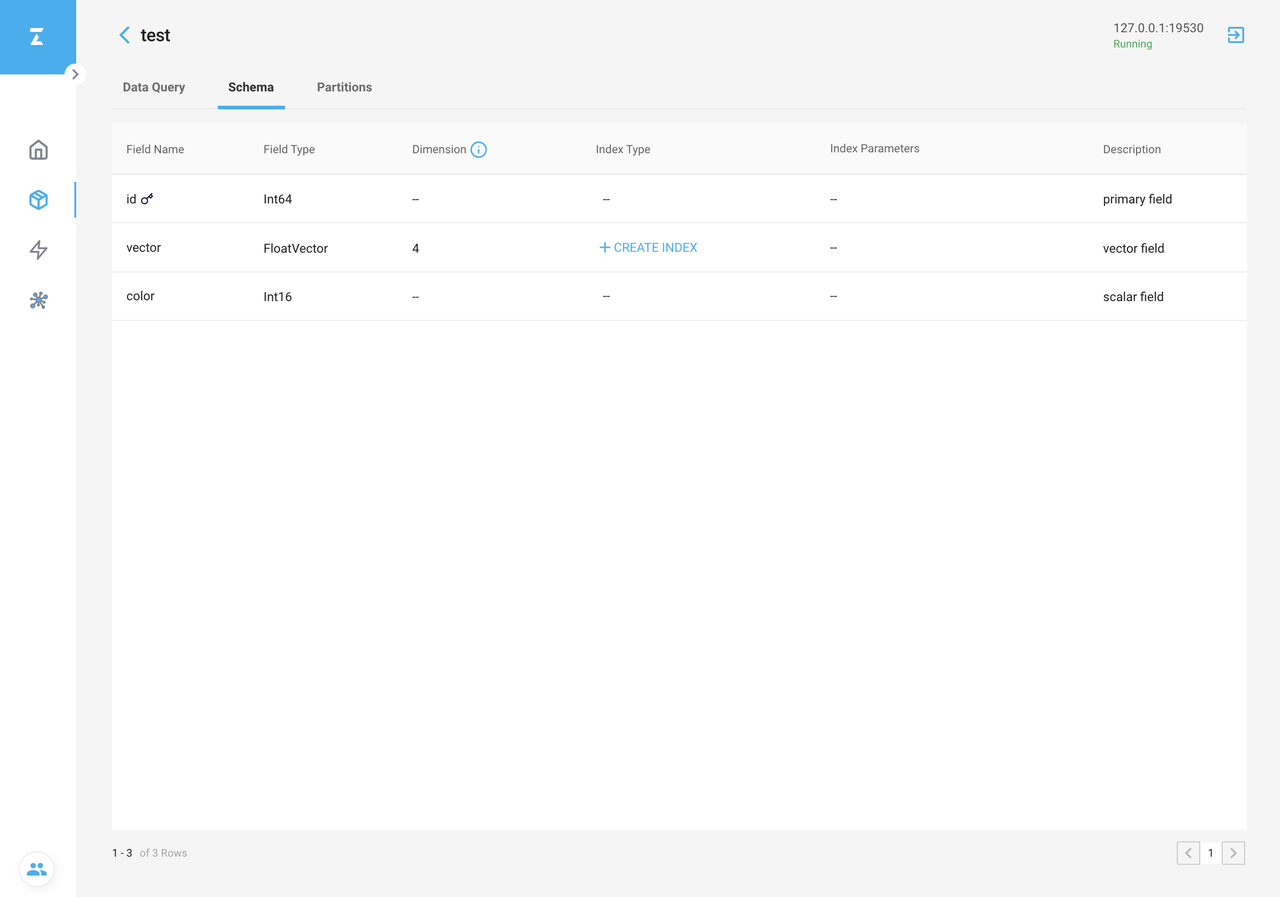 Collection Schema
Collection Schema