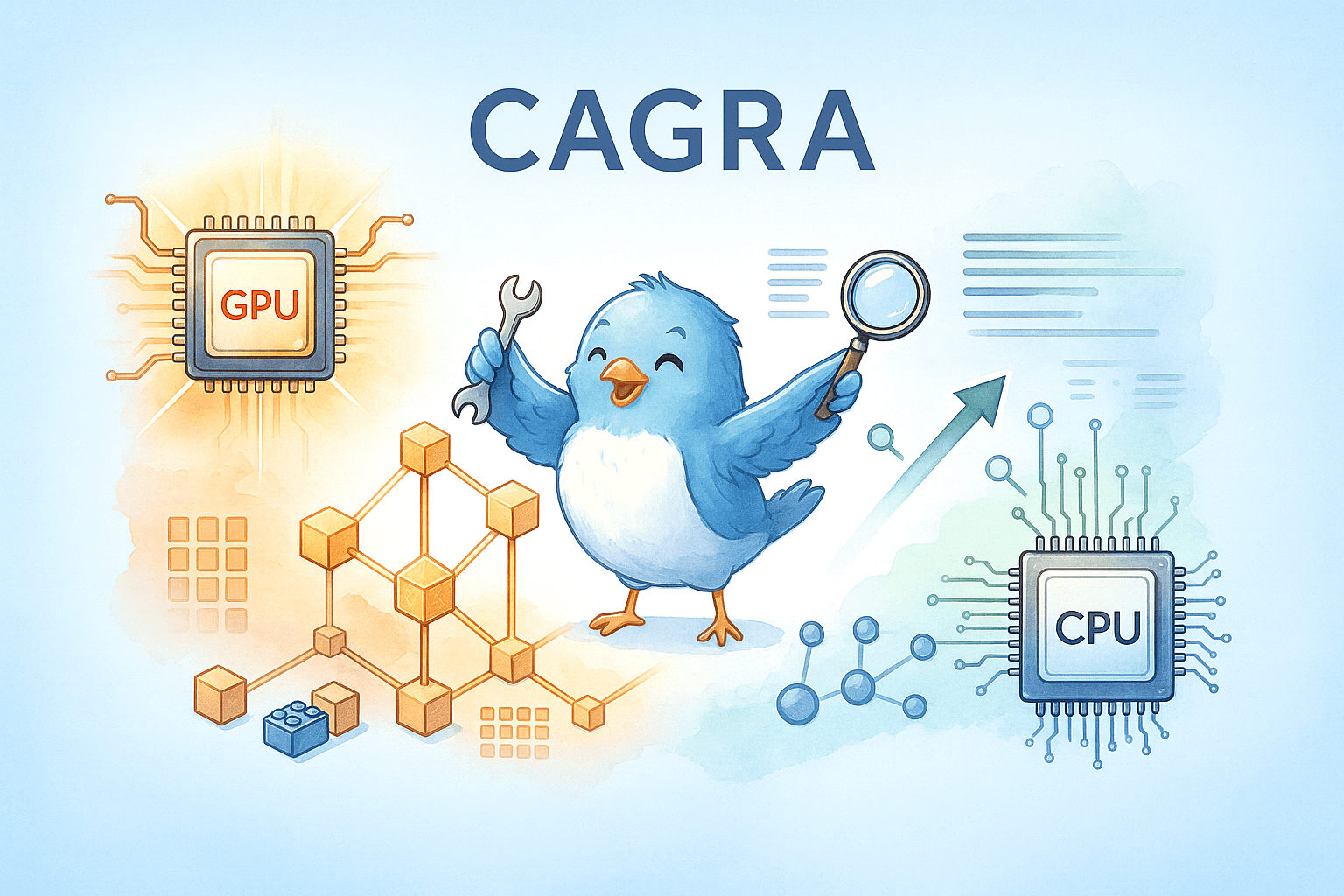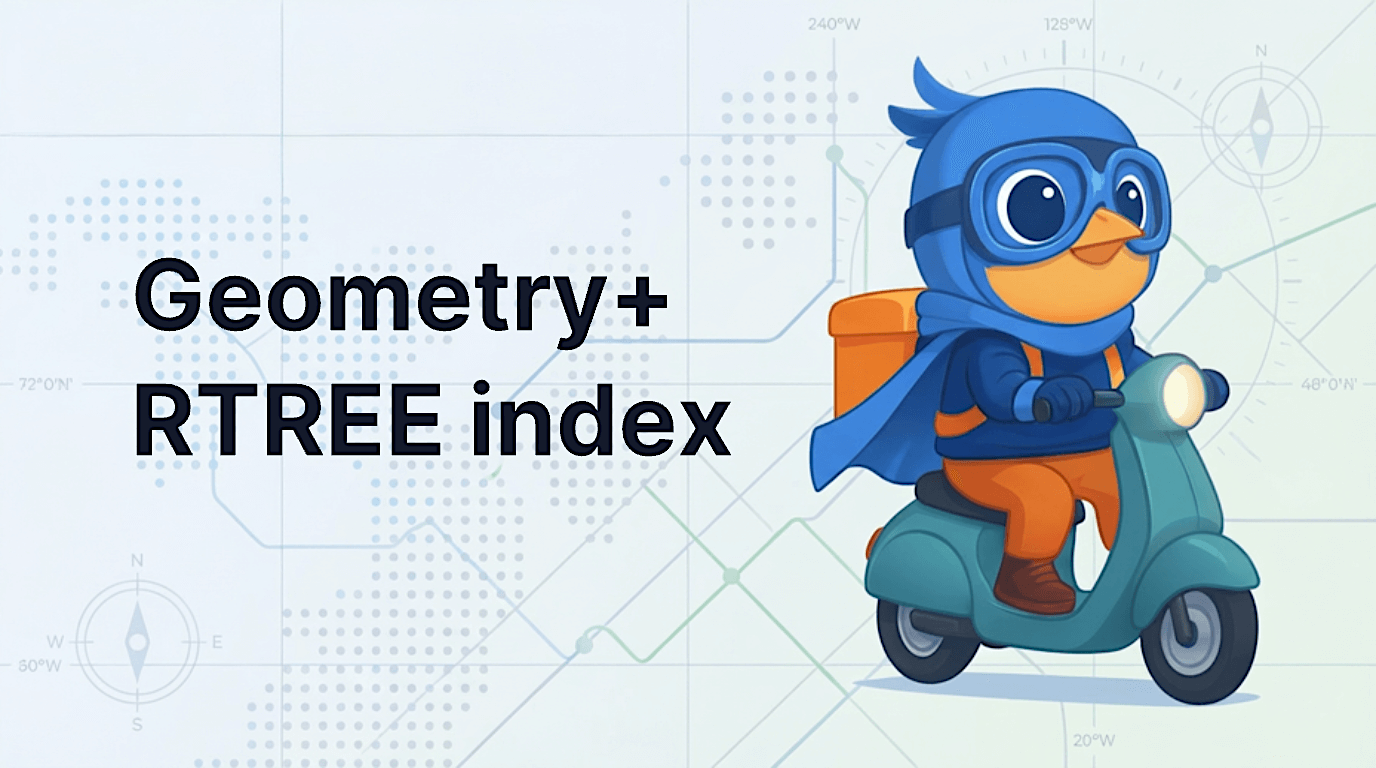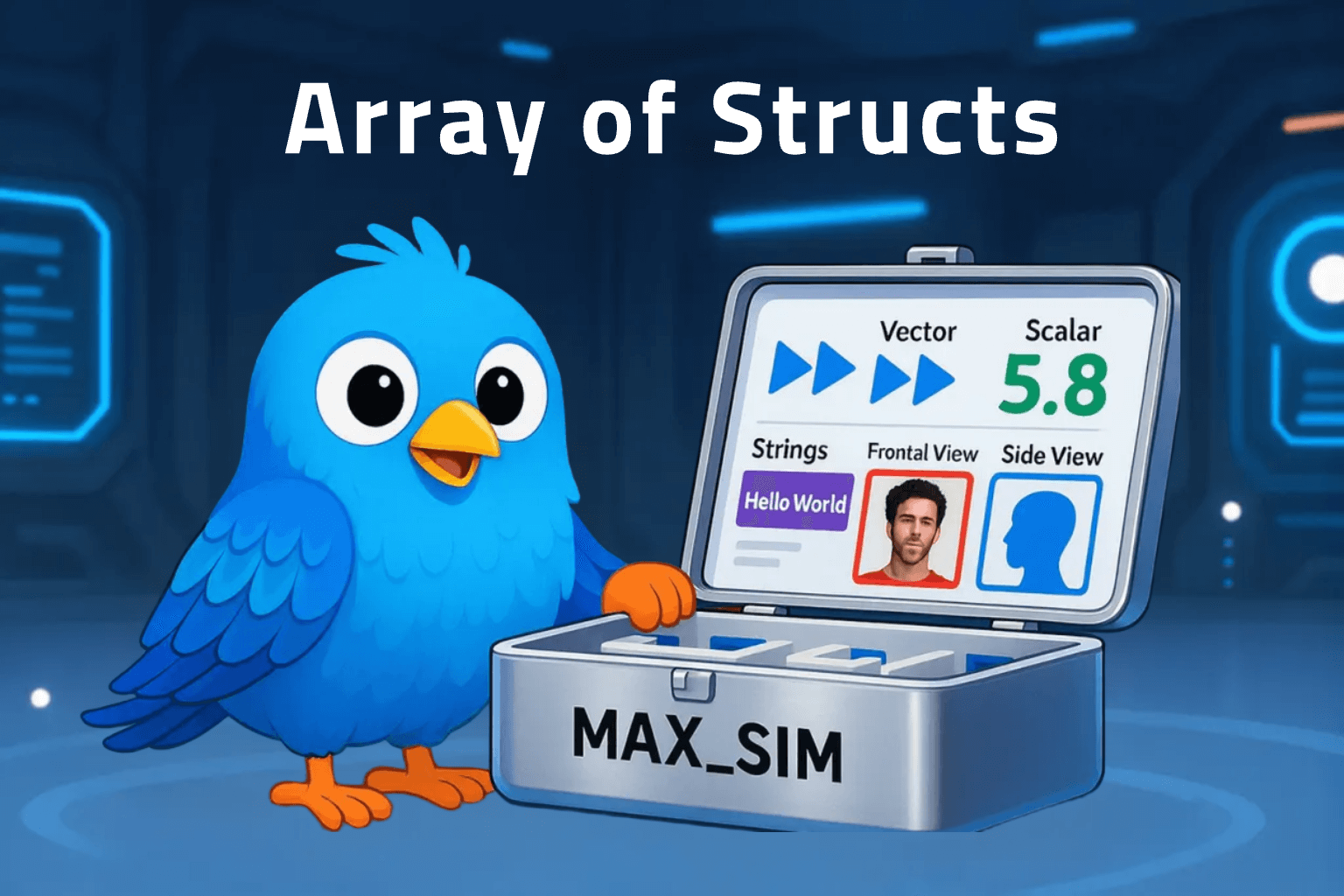How to Modify Milvus Advanced Configurations
Yufen Zong, a Zilliz Test Development Engineer, graduated from Huazhong University of Science and Technology with a master’s degree in computer technology. She is currently engaged in the quality assurance of Milvus vector database, including but not limited to interface integration testing, SDK testing, Benchmark testing, etc. Yufen is an enthusiastic problem-shooter in the test and development of Milvus, and a huge fan of chaos engineering theory and fault drill practice.
Background
While using Milvus vector database, you will need to modify the default configuration to satisfy the requirements of different scenarios. Previously, a Milvus user shared on How to Modify the Configuration of Milvus Deployed Using Docker Compose. And in this article, I would like to share with you on how to modify the configuration of Milvus deployed on Kubernetes.
Modify configuration of Milvus on Kubernetes
You may choose different modification plans according to the configuration parameters you wish to modify. All Milvus configuration files are stored under milvus/configs. While installing Milvus on Kubernetes, a Milvus Helm Chart repository will be added locally. By running helm show values milvus/milvus, you can check the parameters that can be modified directly with Chart. For the modifiable parameters with Chart, you can pass the parameter using --values or --set. For more information, see Milvus Helm Chart and Helm.
If the parameters you expect to modify are not on the list, you can follow the instruction below.
In the following steps, the parameter rootcoord.dmlChannelNum in /milvus/configs/advanced/root_coord.yaml is to be modified for demonstration purposes. Configuration file management of Milvus on Kubernetes is implemented through ConfigMap resource object. To change the parameter, you should first update the ConfigMap object of corresponding Chart release, and then modify the deployment resource files of corresponding pods.
Beware that this method only applies to parameter modification on deployed Milvus application. To modify the parameters in /milvus/configs/advanced/*.yaml before deployment, you will need to re-develop the Milvus Helm Chart.
Modify ConfigMap YAML
As shown below, your Milvus release running on Kubernetes corresponds to a ConfigMap object with the same name of the release. The data section of the ConfigMap object only includes configurations in milvus.yaml. To change the rootcoord.dmlChannelNum in root_coord.yaml, you must add the parameters in root_coord.yaml to the data section in the ConfigMap YAML and change the specific parameter.
kind: ConfigMap
apiVersion: v1
metadata:
name: milvus-chaos
...
data:
milvus.yaml: >
......
root_coord.yaml: |
rootcoord:
dmlChannelNum: 128
maxPartitionNum: 4096
minSegmentSizeToEnableIndex: 1024
timeout: 3600 # time out, 5 seconds
timeTickInterval: 200 # ms
Modify Deployment YAML
The data stored in a ConfigMap can be referenced in a volume of type configMap and then consumed by containerized applications running in a pod. To direct the pods to the new configuration files, you must modify the pod templates that need to load the configurations in root_coord.yaml. Specifically, you need to add a mount declaration under the spec.template.spec.containers.volumeMounts section in deployment YAML.
Taking the deployment YAML of rootcoord pod as an example, a configMap type volume named milvus-config is specified in .spec.volumes section. And, in spec.template.spec.containers.volumeMounts section, the volume is declared to mount milvus.yaml of your Milvus release on /milvus/configs/milvus.yaml. Similarly, you only need to add a mount declaration specifically for rootcoord container to mount the root_coord.yaml on /milvus/configs/advanced/root_coord.yaml, and thus the container can access the new configuration file.
spec:
replicas: 1
selector:
......
template:
metadata:
...
spec:
volumes:
- name: milvus-config
configMap:
name: milvus-chaos
defaultMode: 420
containers:
- name: rootcoord
image: 'milvusdb/milvus-dev:master-20210906-86afde4'
args:
...
ports:
...
resources: {}
volumeMounts:
- name: milvus-config
readOnly: true
mountPath: /milvus/configs/milvus.yaml
subPath: milvus.yaml
- name: milvus-config
readOnly: true
mountPath: /milvus/configs/advanced/`root_coord.yaml
subPath: root_coord.yaml
terminationMessagePath: /dev/termination-log
terminationMessagePolicy: File
imagePullPolicy: IfNotPresent
restartPolicy: Always
terminationGracePeriodSeconds: 30
dnsPolicy: ClusterFirst
securityContext: {}
schedulerName: default-scheduler
Verify the result
The kubelet checks whether the mounted ConfigMap is fresh on every periodic sync. When the ConfigMap consumed in the volume is updated, projected keys are automatically updated as well. When the new pod is running again, you can verify if the modification is successful in the pod. Commands to check the parameter rootcoord.dmlChannelNum are shared below.
$ kctl exec -ti milvus-chaos-rootcoord-6f56794f5b-xp2zs -- sh
# cd configs/advanced
# pwd
/milvus/configs/advanced
# ls
channel.yaml common.yaml data_coord.yaml data_node.yaml etcd.yaml proxy.yaml query_node.yaml root_coord.yaml
# cat root_coord.yaml
rootcoord:
dmlChannelNum: 128
maxPartitionNum: 4096
minSegmentSizeToEnableIndex: 1024
timeout: 3600 # time out, 5 seconds
timeTickInterval: 200 # ms
# exit
Above is the method to modify the advanced configurations in Milvus deployed on Kubernetes. Future release of Milvus will integrate all configurations in one file, and will support updating configuration via helm chart. But before that, I hope this article can help you as a temporary solution.
Engage with our open-source community:
- Background
- Modify configuration of Milvus on Kubernetes
- Modify ConfigMap YAML
- Modify Deployment YAML
- Verify the result
- Engage with our open-source community:
On This Page
Try Managed Milvus for Free
Zilliz Cloud is hassle-free, powered by Milvus and 10x faster.
Get StartedLike the article? Spread the word